Integrating Trello
Seamlessly integrate Trello with Atarim to streamline task management and collaboration.
Relevant For
- Project Managers
Prerequisites
- Active Atarim account, Trello account with admin access
Step-by-Step Guide
1. Connecting Your Trello Account
The first step is enabling Trello integration within your Atarim settings.
Instructions:
- Log in to your Atarim Dashboard.
- Navigate to the Settings screen.
- Click the Integrations tab.
- Scroll to the Trello Integration section and toggle the setting to enable it.
- Once enabled, click Connect Trello Account.
- If prompted, log in to Trello with your credentials.
- Allow Atarim to access your Trello account by clicking Allow on the confirmation screen.
- After granting permissions, you’ll be redirected to Atarim with a confirmation that Trello is connected.
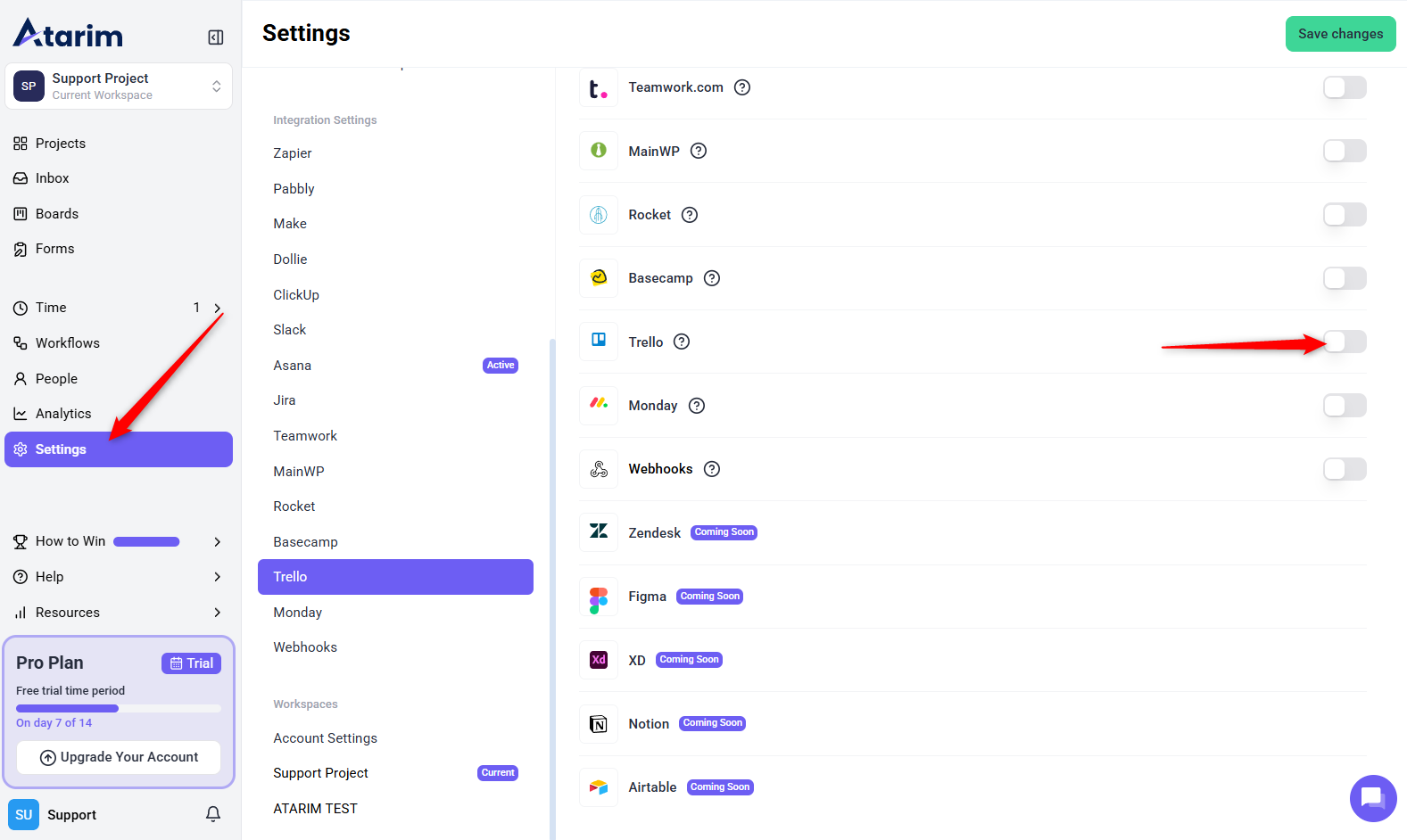
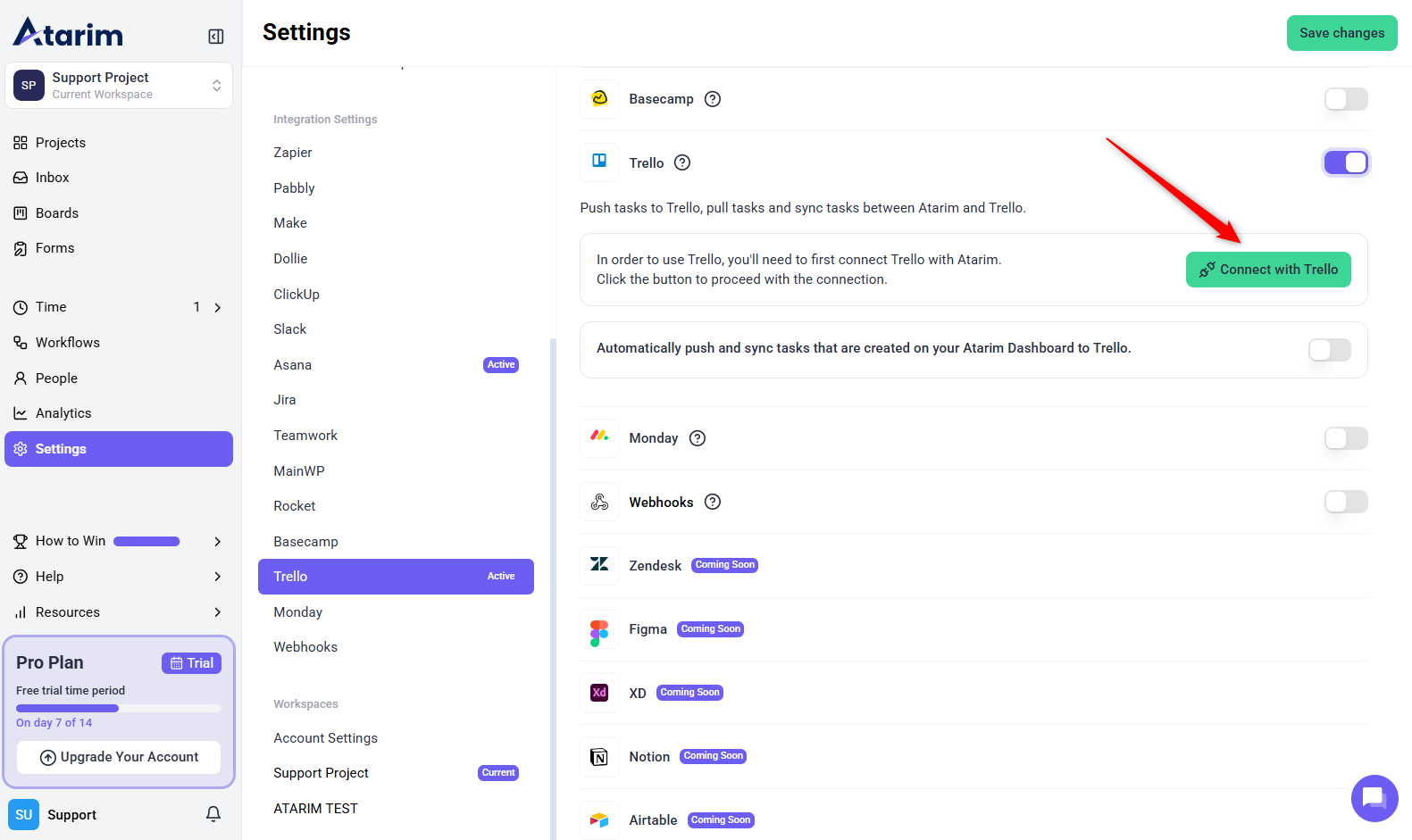
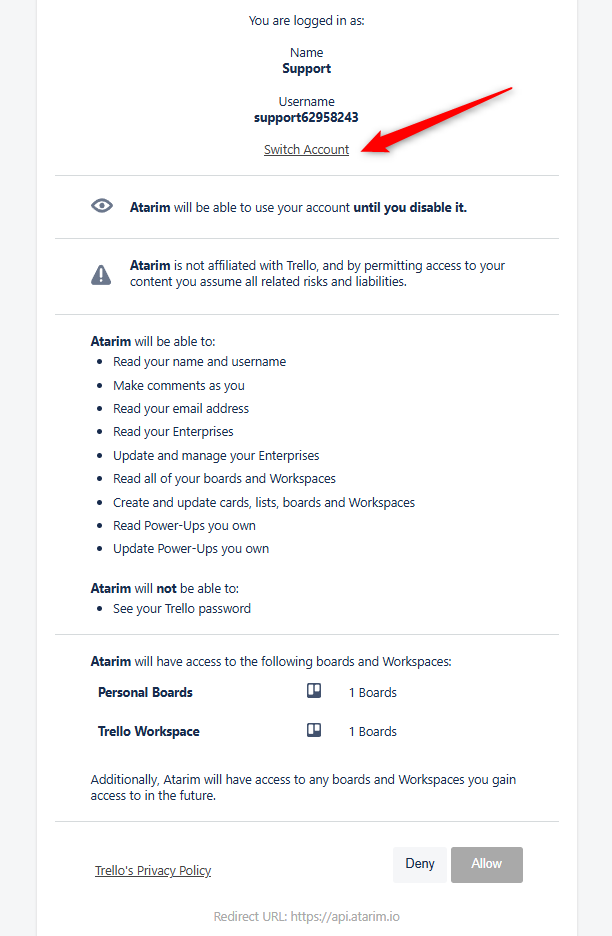
Tip: Ensure you’re logged into the correct Trello account before initiating the connection.
2. Automatically Pushing Tasks to Trello
Set up automatic task syncing to ensure all Atarim tasks are seamlessly pushed to a designated Trello board and list.
Instructions:
- In the same Trello Integration Settings, toggle the option to enable Automatic Task Pushing.
- Select the desired Trello Board and Task List where Atarim tasks will be synced.
- Click Save Settings to confirm your preferences.
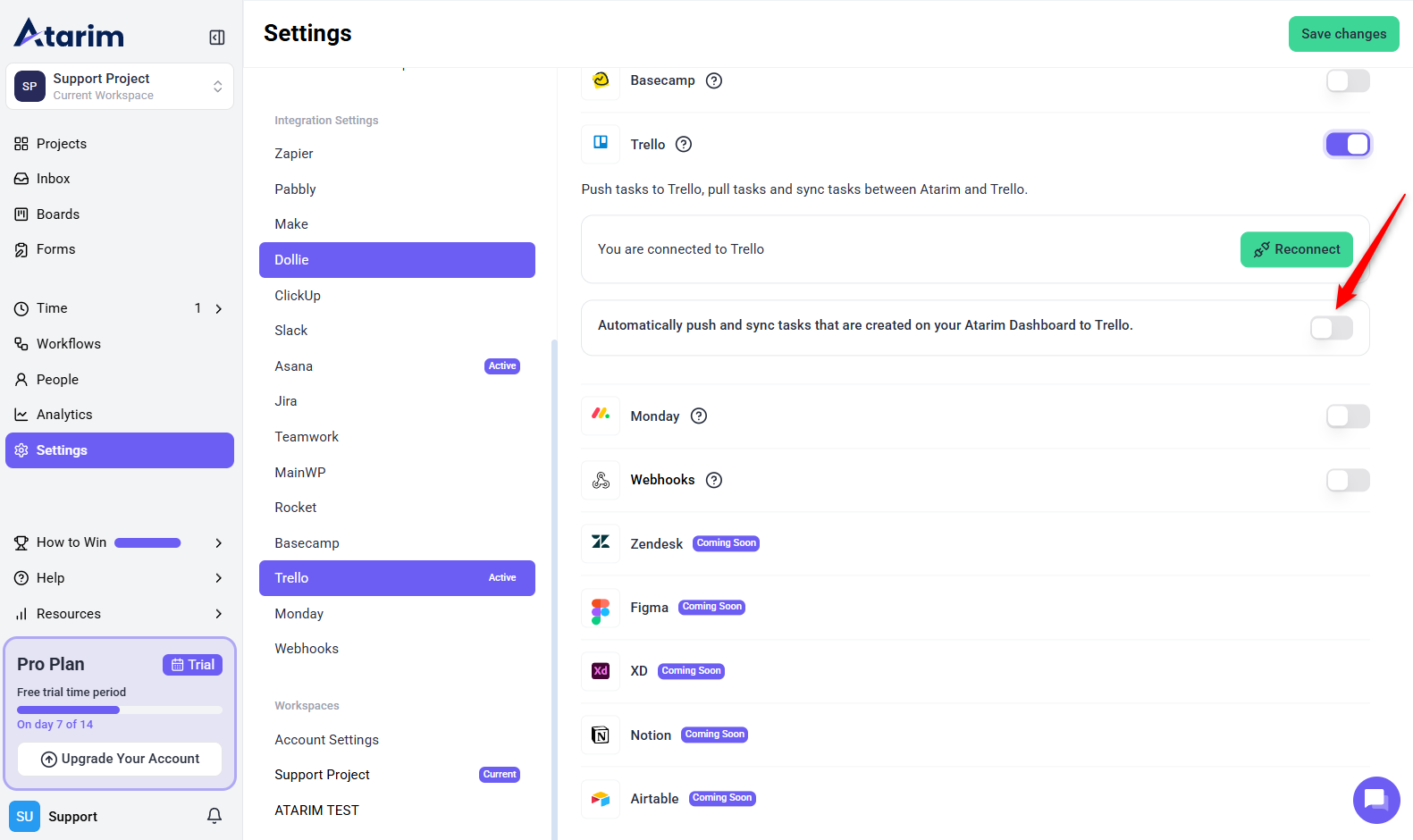
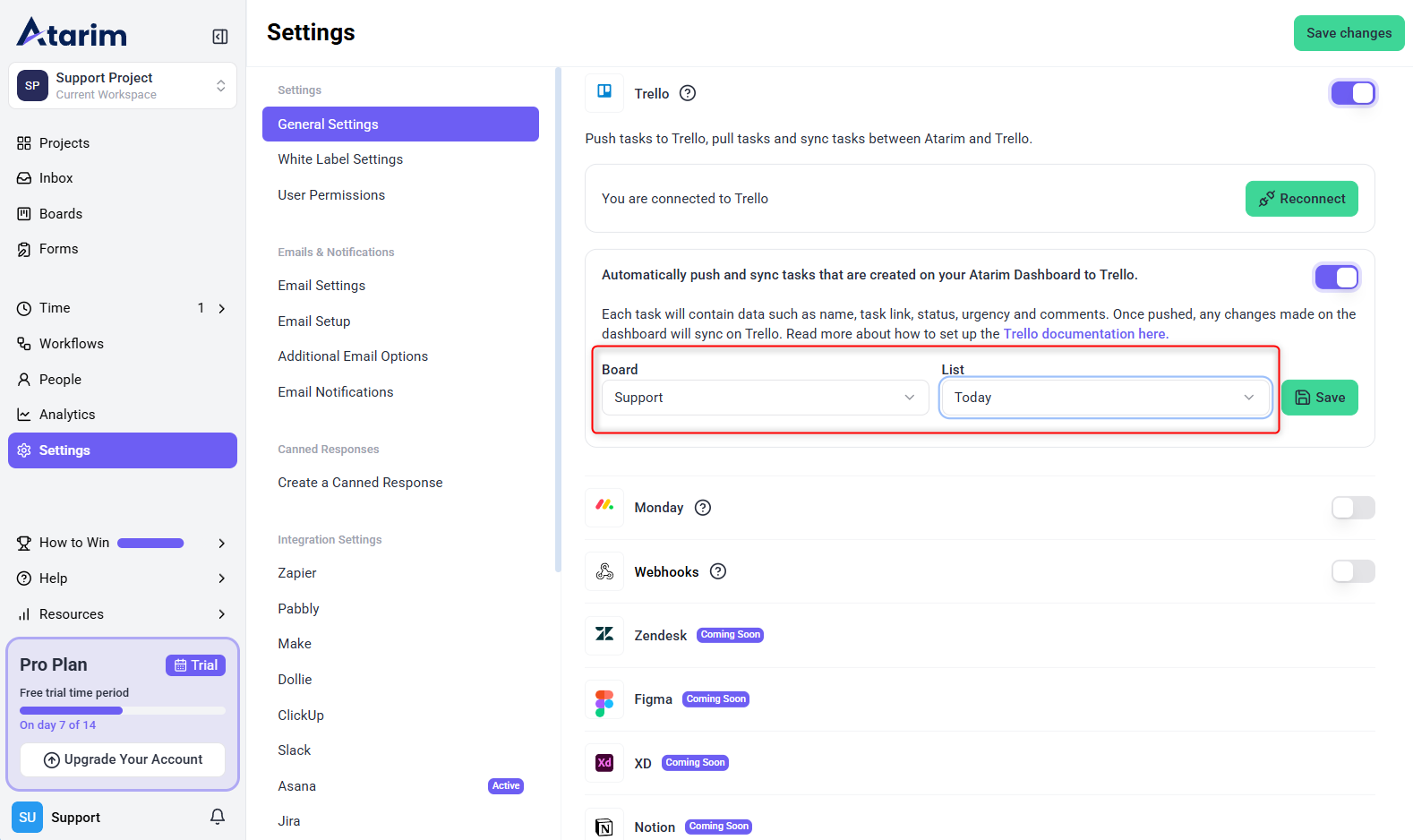
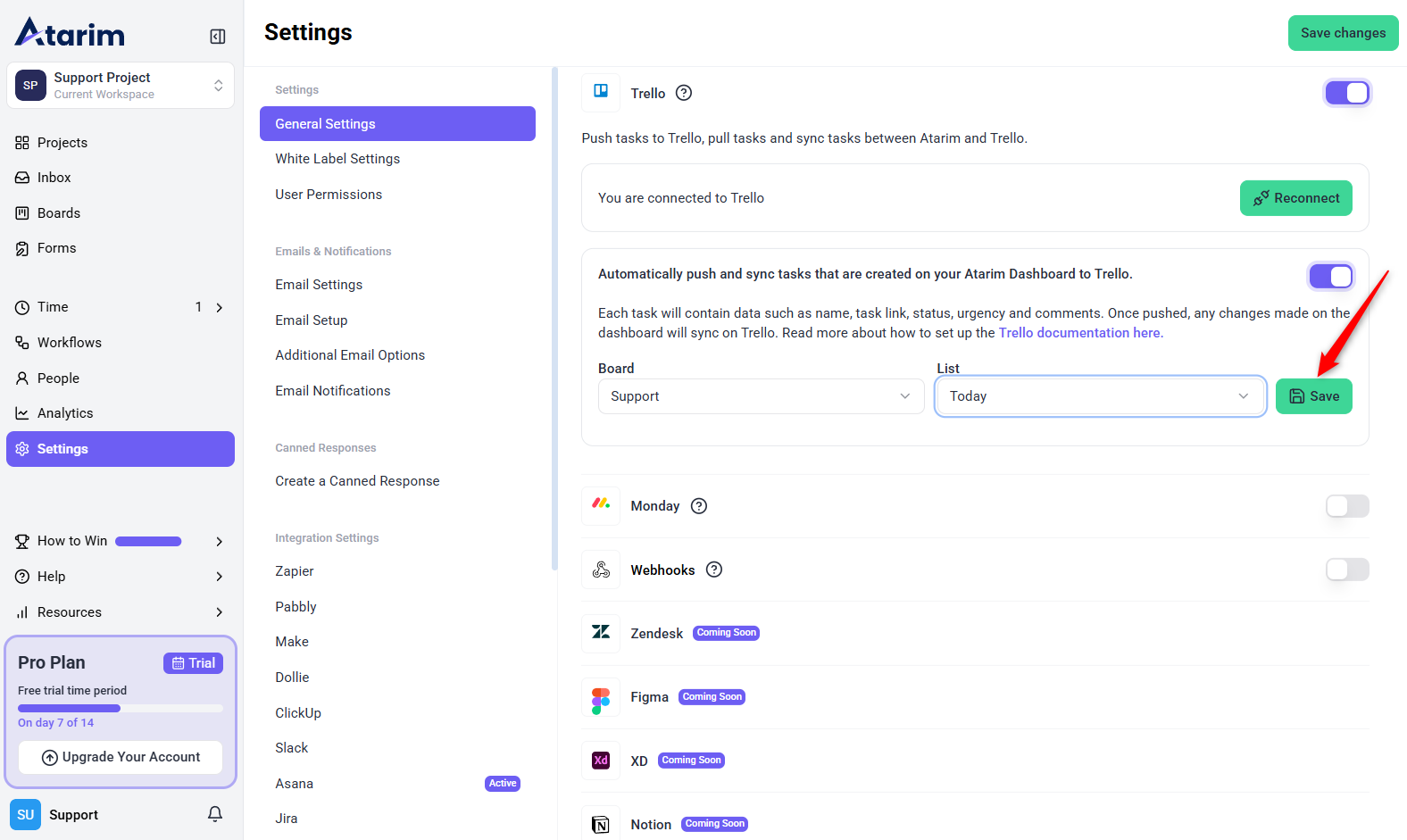
Note: Tasks synced to Trello will include all critical details entered in Atarim, such as task titles, descriptions, and priorities.
3. Configure Workflow Automations
Enhance efficiency by automating task management between Atarim and Asana:
Instructions:
- Click on Workflows in the Atarim Dashboard.
- Browse available automation templates or click the Custom Automation button to define custom workflows.
- Set triggers such as task creation or updates in Atarim to automatically push tasks to the mapped Asana project.
- Click on Create Automation.
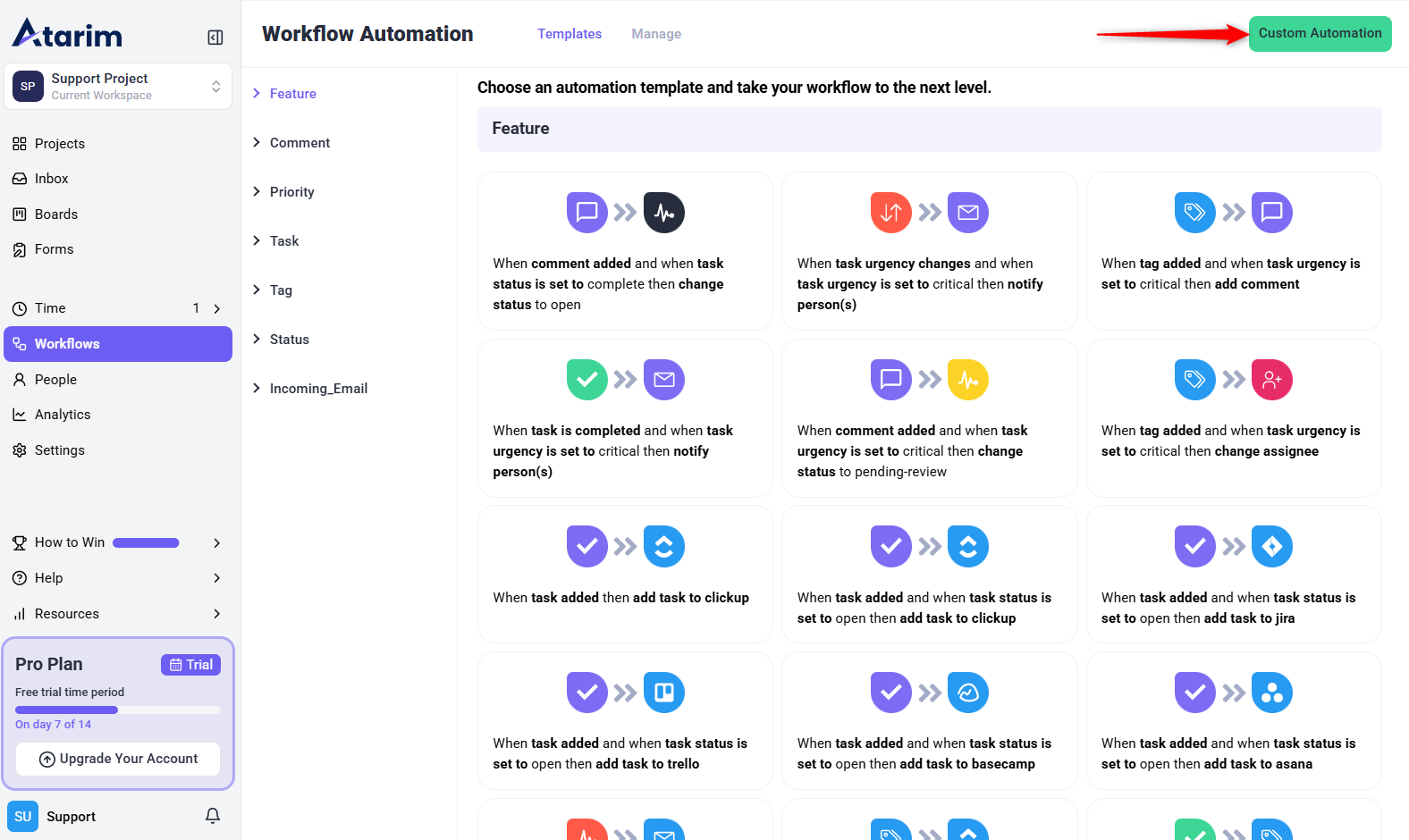
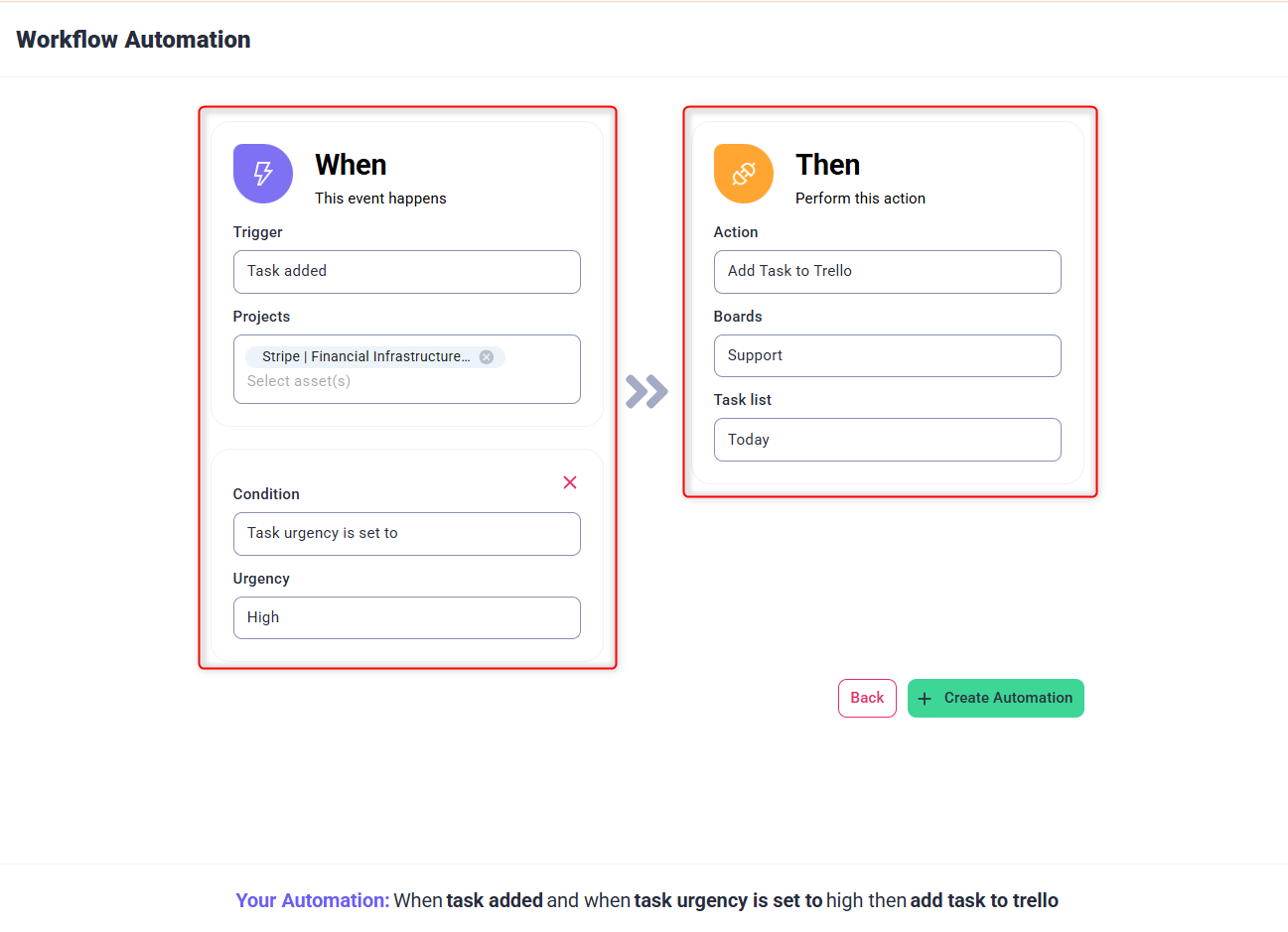
Tip: Use this to automate client feedback loops—e.g., if a task is marked as “Awaiting Review,” send it straight to a QA list in Trello.
4. Testing the Integration
Verify the setup by creating a task in Atarim and checking its sync to Trello.
Instructions:
- Create a task in Atarim for one of your projects.
- Navigate to the Trello board and list you configured.
- Confirm the task appears with the correct details.
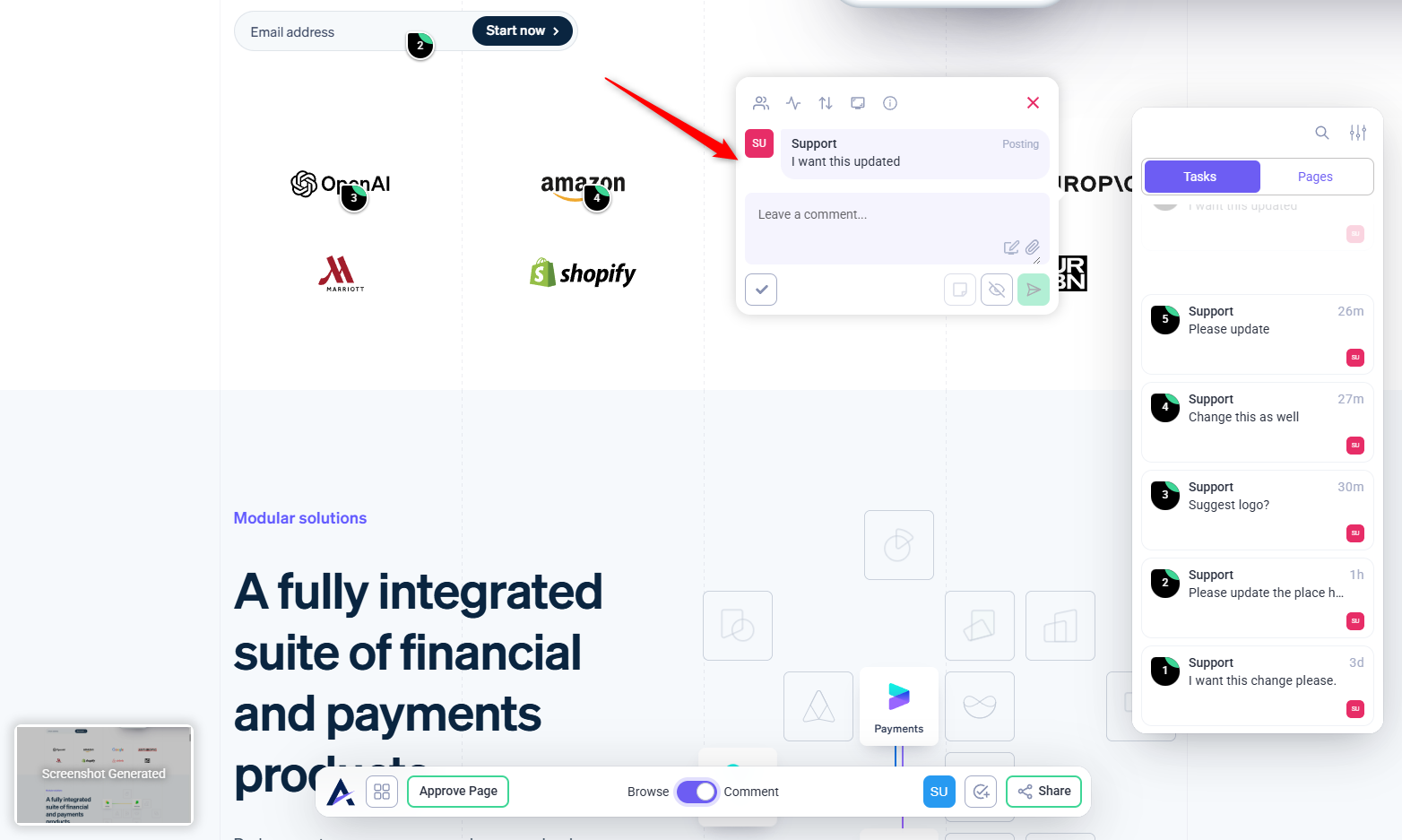
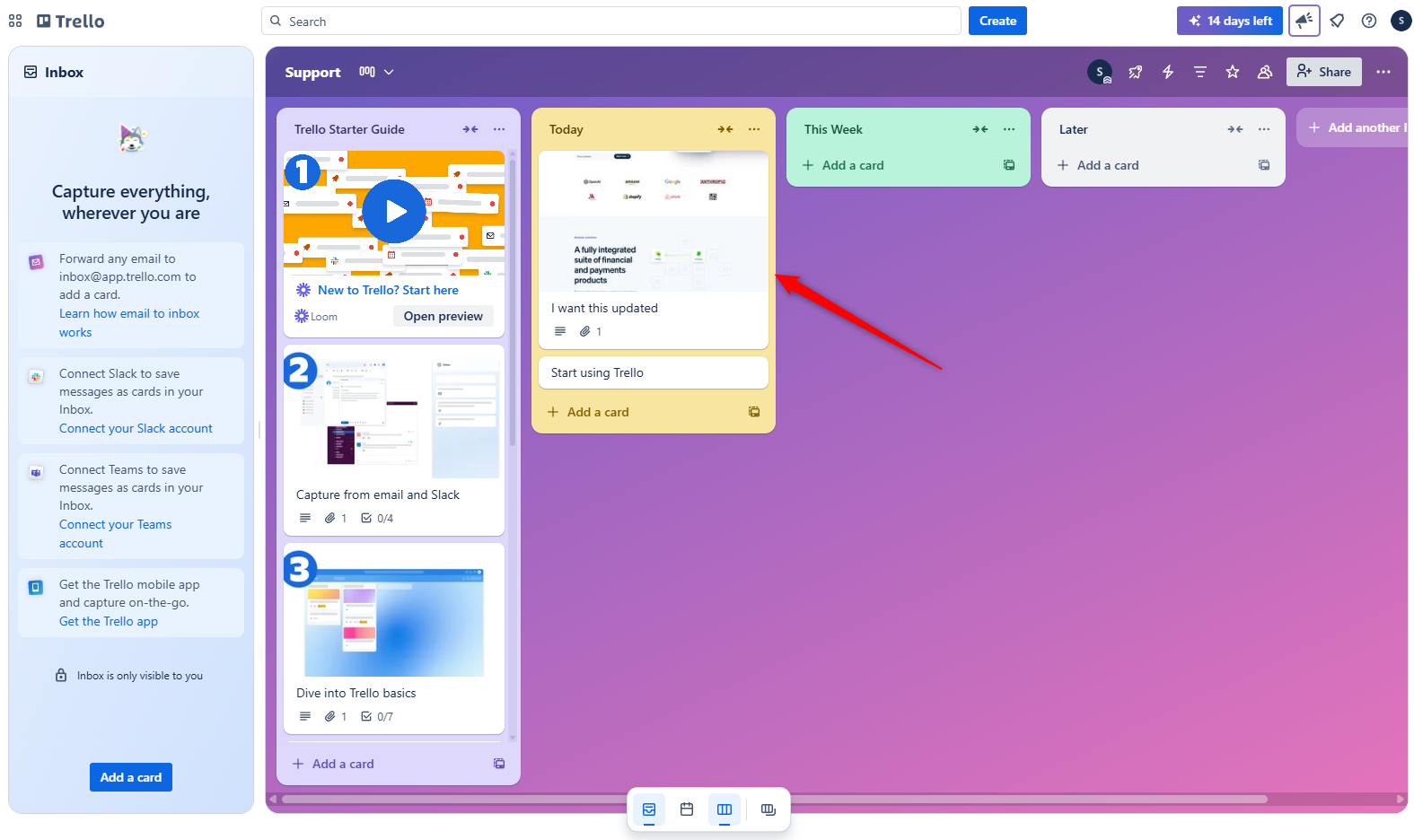
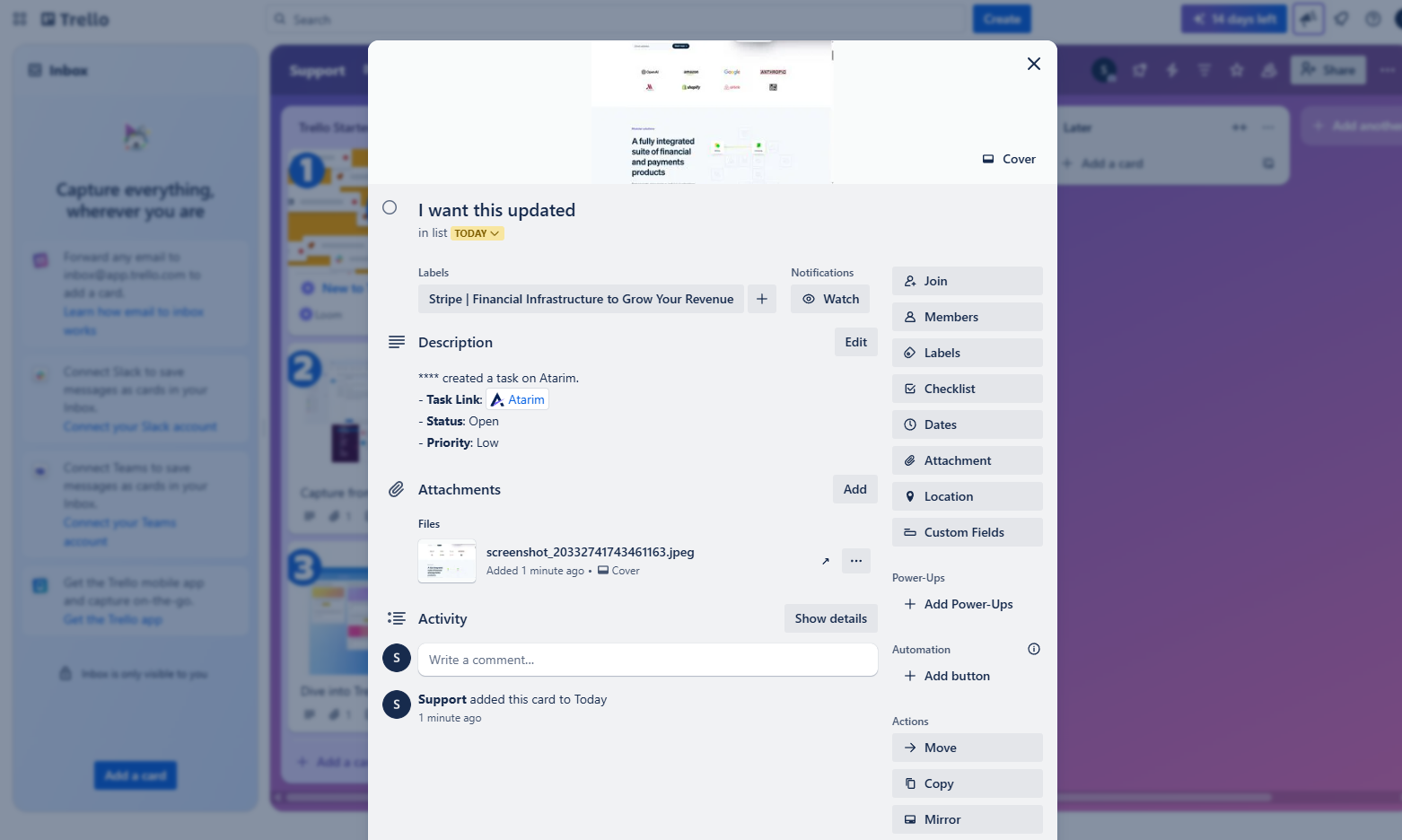
Tip: Use this test to validate that task syncing works as expected, and troubleshoot any issues promptly.
FAQS
Tasks will no longer sync automatically, but existing tasks in Trello remain unaffected.
Yes, revisit the Trello Integration Settings in Atarim to update your preferences.
Tips & Tricks
- Organize Your Workflow: Use Trello boards and lists to segment tasks by project stages or teams for clarity.
- Monitor Syncing: Regularly check Trello to confirm tasks are syncing as intended.
- Integrate Smartly: Combine Atarim’s visual collaboration features with Trello’s task management for a comprehensive project management solution.

