Integrating Make
Automate workflows and connect Atarim with hundreds of apps using Make.
Make (formerly Integromat) is a powerful automation platform that connects Atarim with hundreds of apps to optimize your workflow. Integrating Atarim with Make enables you to automatically transfer task data to external tools, send notifications to Slack, Gmail, or other platforms when tasks are updated, and create automated workflows that keep Atarim in sync with project management tools.
Relevant For
- Project Managers
- Developers
- Marketing Teams
Prerequisites
- Atarim Account – Sign up or log in at Atarim Login.
- Make Account – Sign up or log in at Make.
- An active Atarim Pro, Business, or Enterprise plan.
Step-by-Step Guide
Step 1: Enable the Make Integration and Copy Your API Key
Description:
To use Make with Atarim, you’ll need to enable the integration and generate your API key from the Atarim dashboard.
Instructions:
- Log in to your Atarim account.
- Go to Settings – Integration Settings.
- Find the Make integration and toggle it ON.
- Once enabled, copy the API Key that appears.
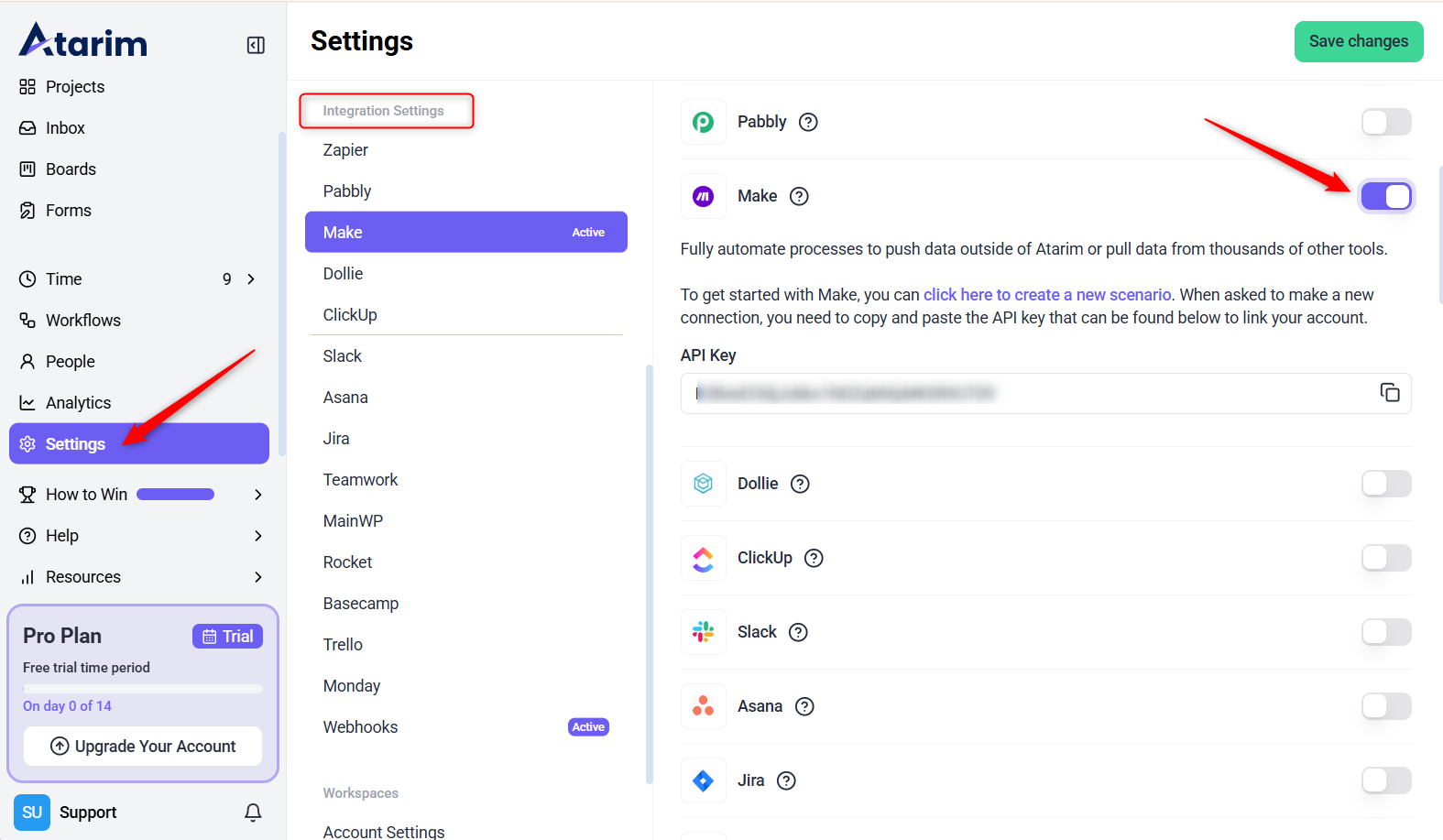
Tip: Keep your API key secure—only use it in trusted automation platforms like Make.
Step 2: Connect Atarim to Make
Description:
Now that you have your API key, it’s time to connect Atarim to your Make account and set up your first scenario.
Instructions:
- Log in to Make.
- Go to Connections from the top menu.
- Click Create a new connection.
- Start a new Scenario and click the + icon to add a module.
- Search for and select Atarim.
- Choose a trigger, such as Watch New Task.
- Click on Create New Task
- When prompted, enter the API Key you copied earlier and give the connection a name.
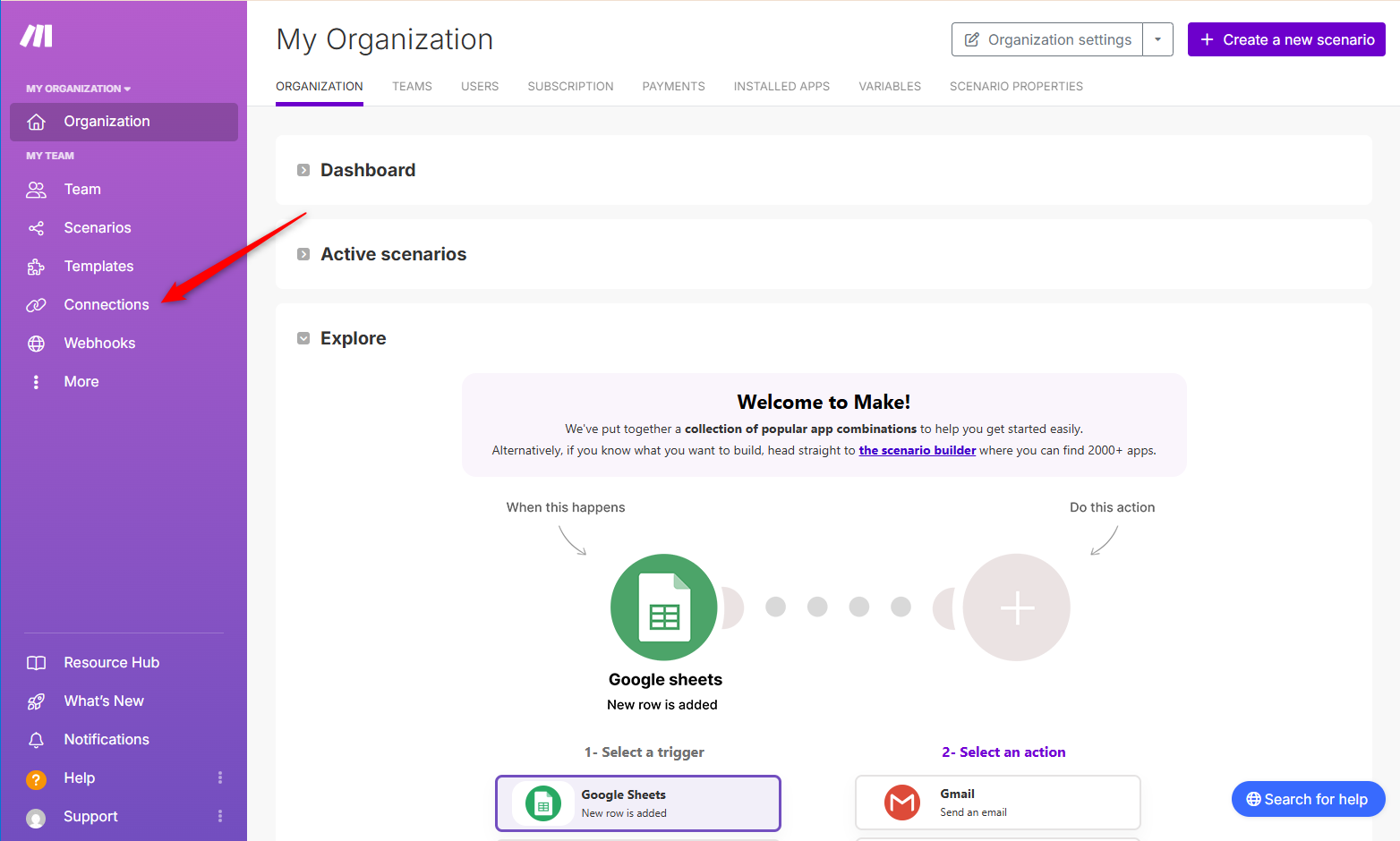
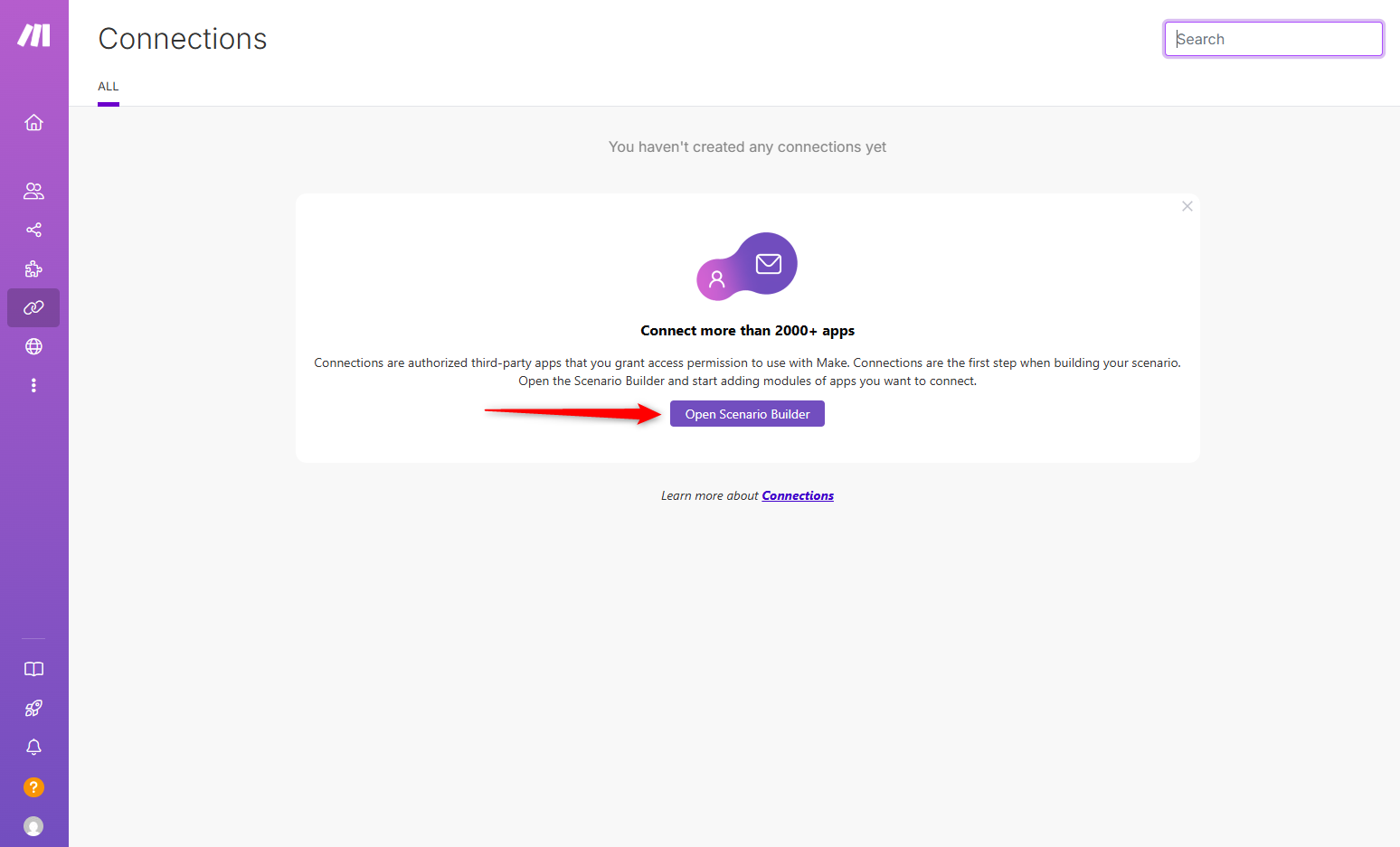
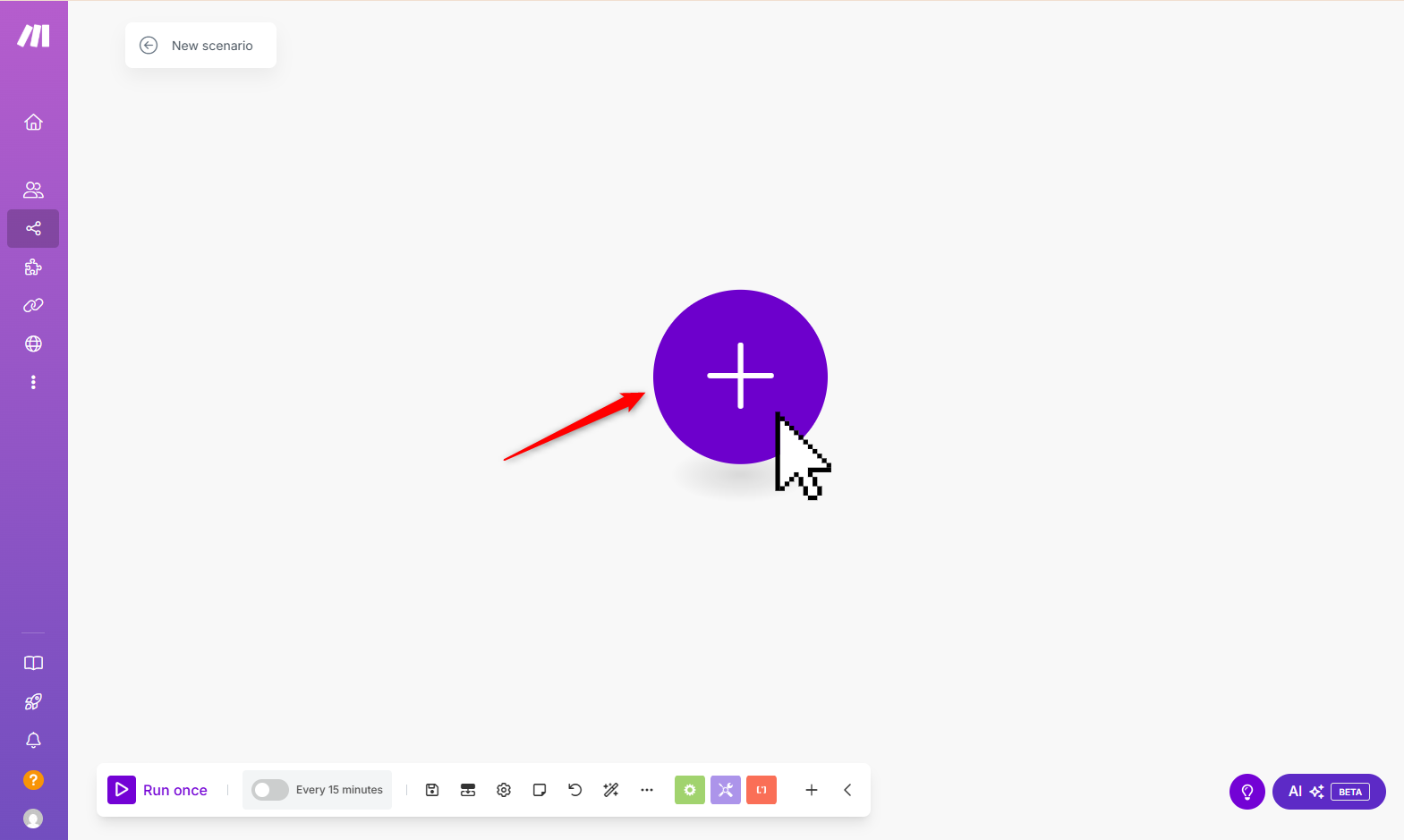
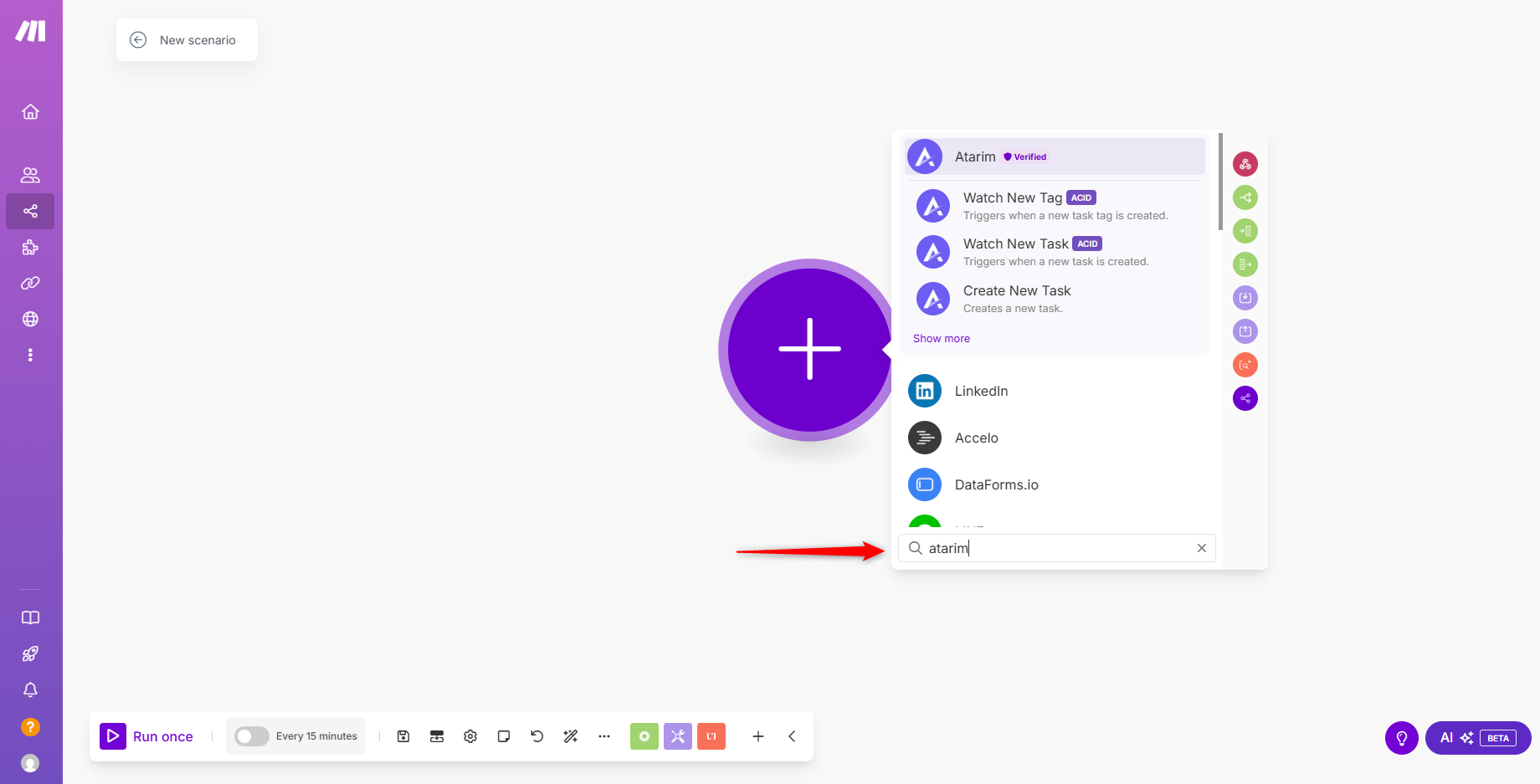
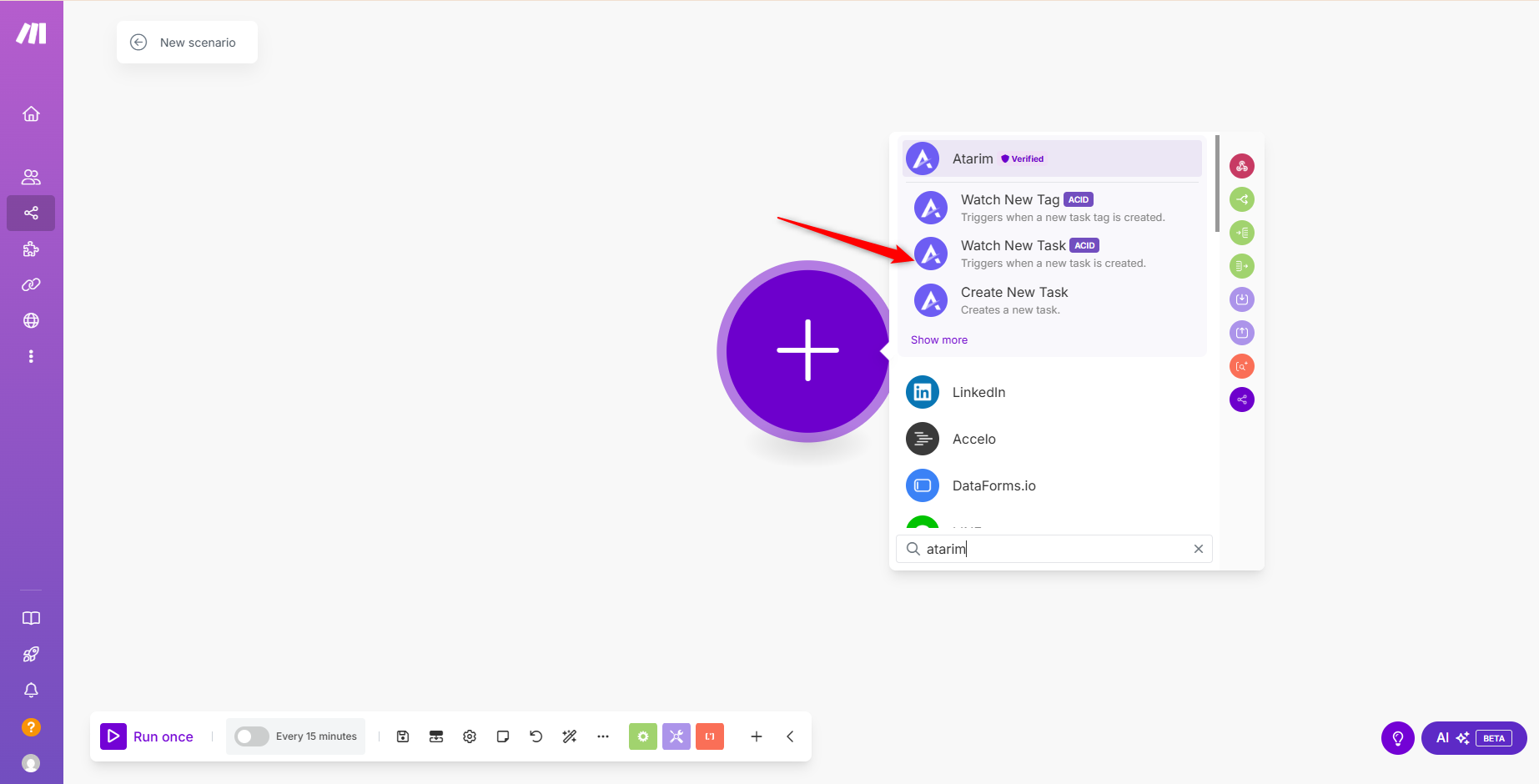
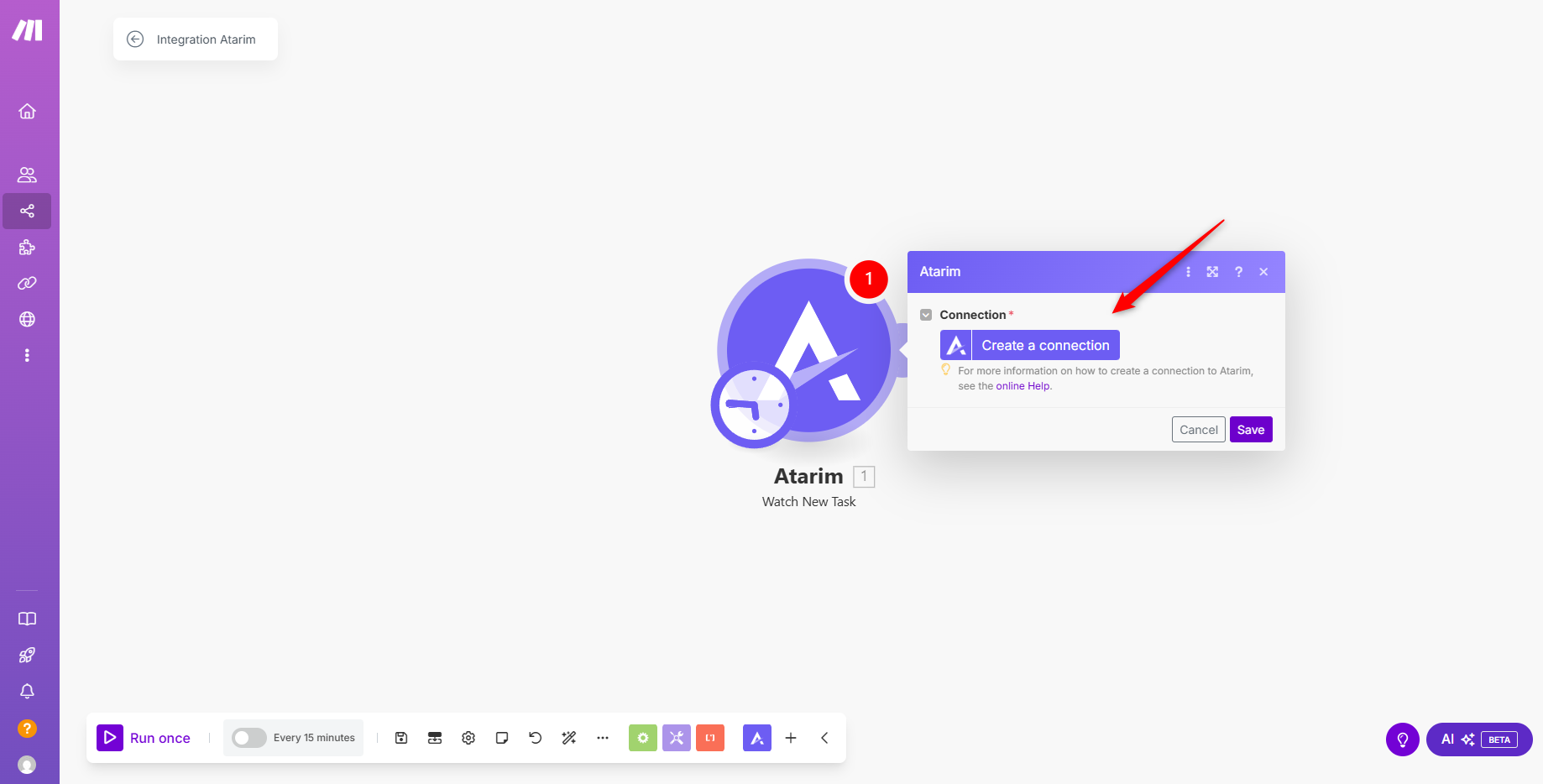
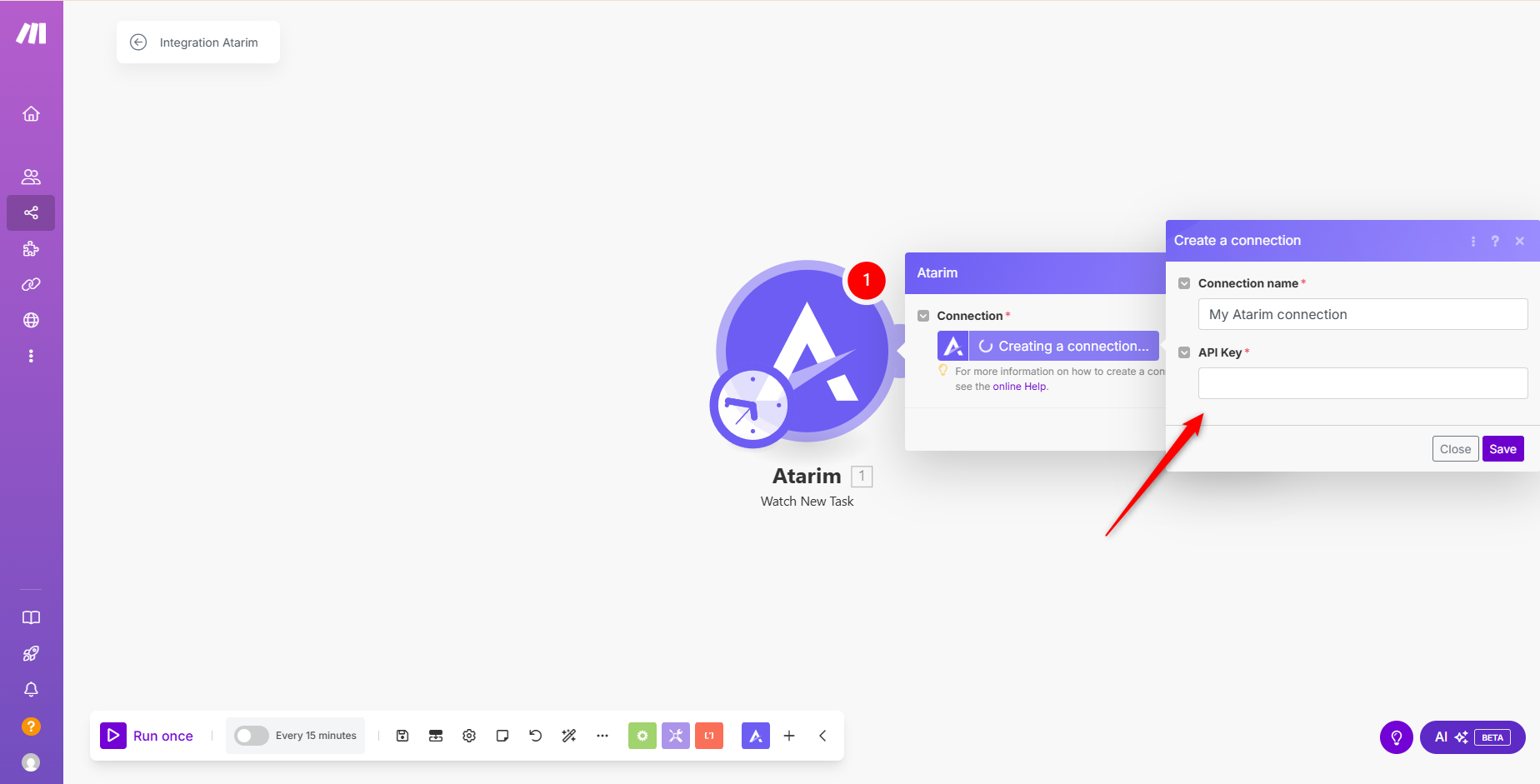
Note: “Watch New Task” is a common starting point. This trigger runs whenever a new task is created in Atarim.
Step 3: Move Atarim Data to Another App
Description:
Once your Atarim module is in place, you can connect it to another app to define what should happen when a task is created.
Instructions:
- Click Add another module to the scenario.
- Choose a destination app (e.g., Gmail, Slack, Trello).
- For this example, search for Gmail and select Send an Email.
- Customize the email:
- Use the Task Title as the subject.
- Use the Task Comment Message as the content.
- You can also add additional fields such as:
- Page URL
- Task Type
- Automatic Screenshot
- Creator Email
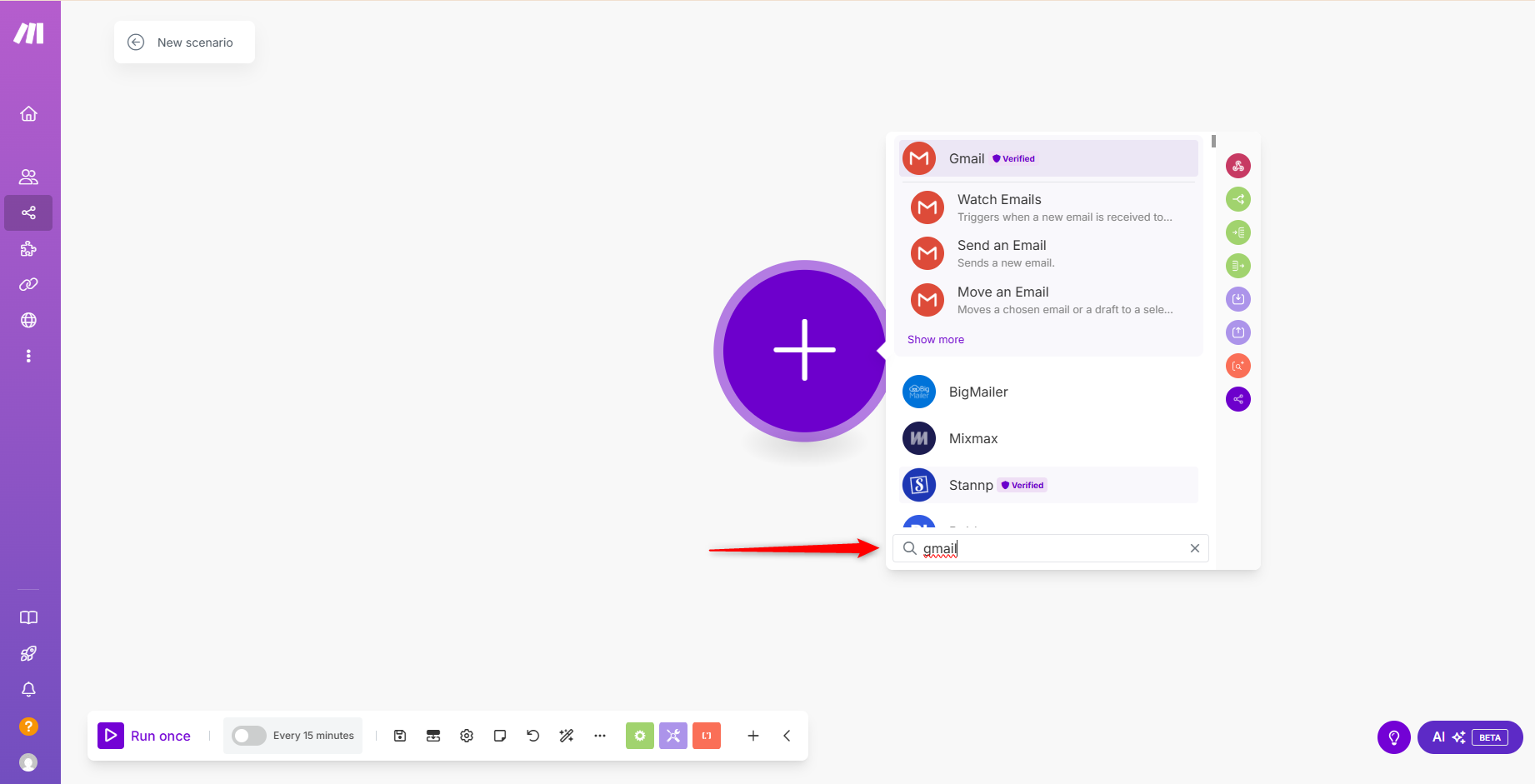

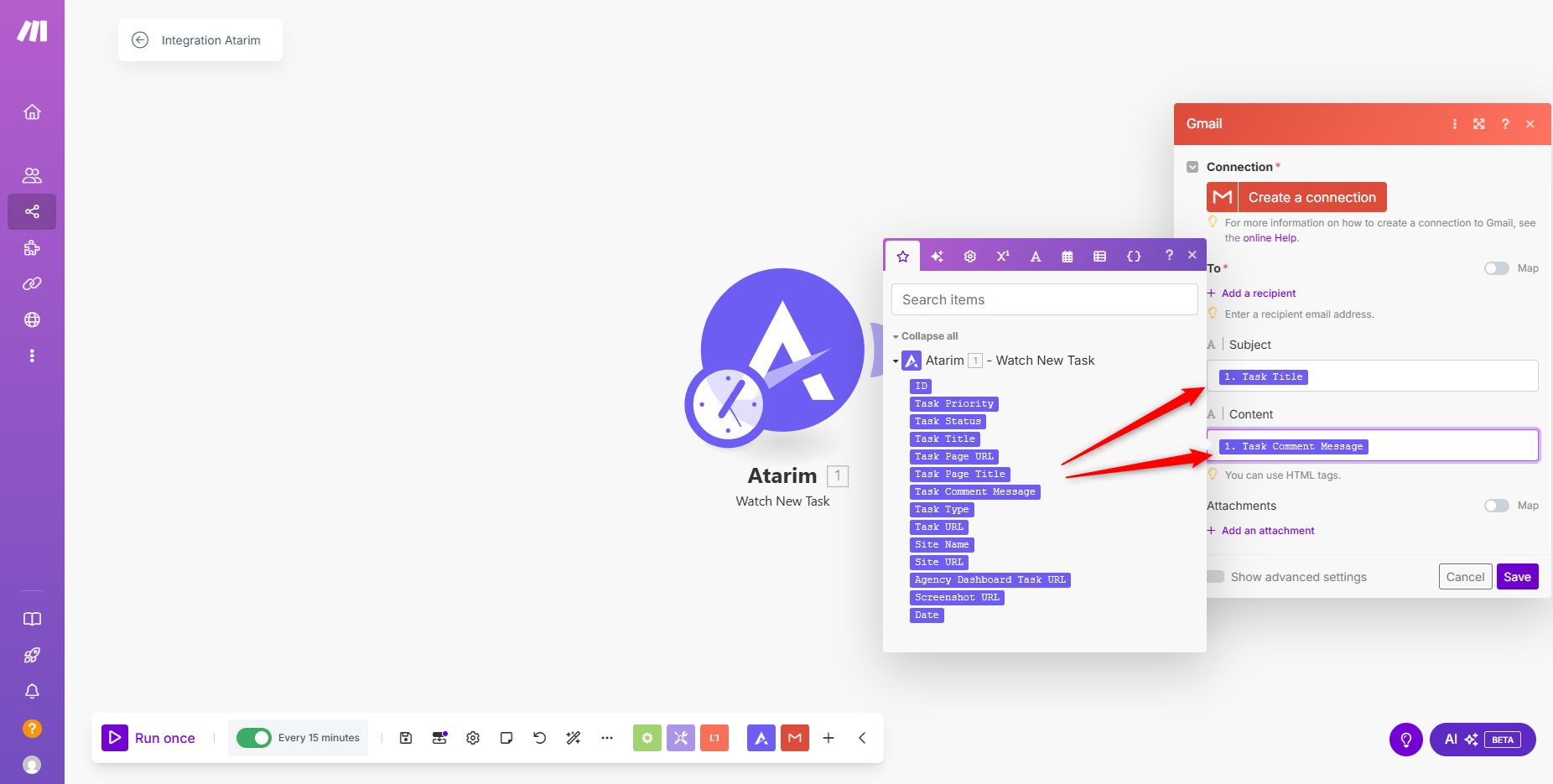

Recommendation: Start simple. Test with one or two data fields before building more complex workflows.
Step 4: Test and Activate Your Scenario
Description:
Before you go live, always test your scenario to make sure your automation works as expected.
Instructions:
- Click the Run Once button to test your automation.
- Trigger a task in Atarim to see the data flow through Make.
- If successful, click Activate to turn the scenario on.
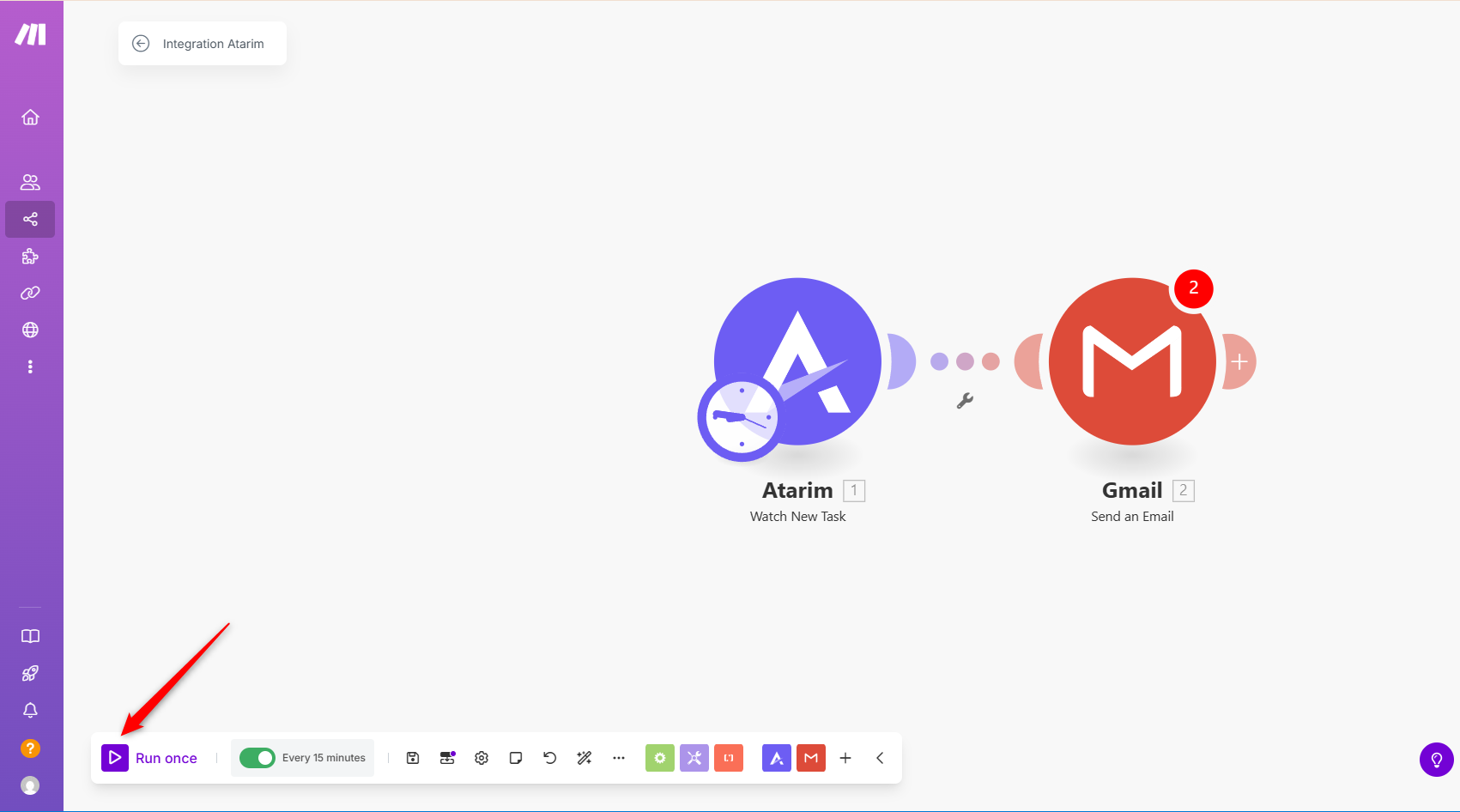
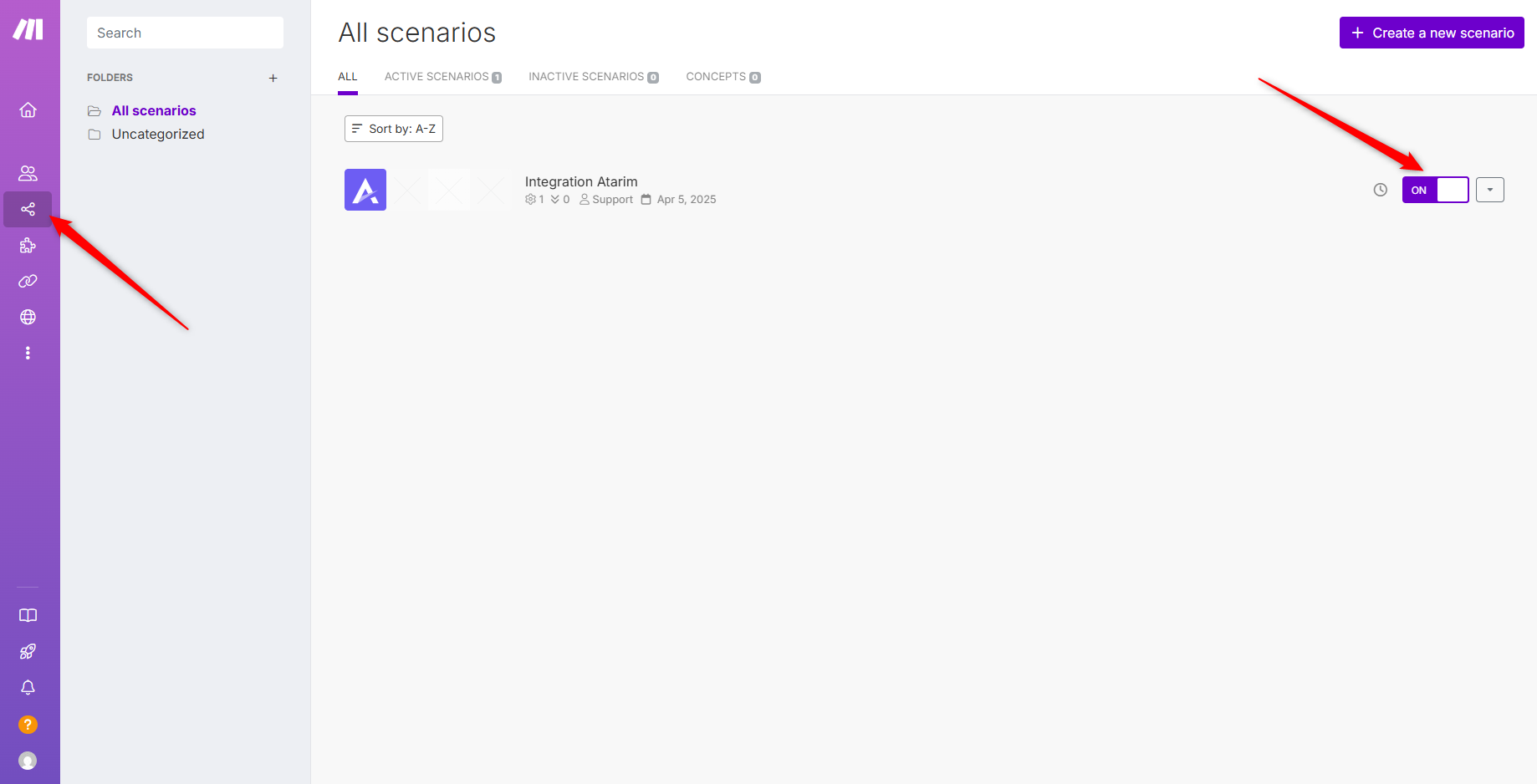
Tip: Use the Make scenario logs to troubleshoot any errors or data mismatches.
FAQs
It allows you to automate task updates by sending Atarim data to other apps.
The integration is available on Atarim Pro, Business, and Enterprise plans.
No, you can use your existing Atarim account to connect with Make.
Tips & Tricks
- Apply filters in Make to trigger workflows only for specific tasks, preventing unnecessary automations.
- Integrate Atarim with CRM tools like HubSpot or Salesforce to seamlessly send task updates.
- Monitor API usage to avoid exceeding limits when using multiple webhooks.
- Test workflows manually before automating to ensure data flows correctly.
- Configure error handling in Make to receive alerts if an automation fails.
Summary
By integrating Atarim with Make, you can automatically transfer task data to external apps, send instant notifications when tasks are updated, and improve workflow efficiency by automating repetitive tasks.

