Internal Tasks
Easily toggle tasks between internal and client-visible status.
Atarim allows teams to switch tasks between internal (team-only) and regular (client-visible) modes. This is useful for managing private team discussions and making tasks visible to clients when needed.
Relevant For
- Project Manager
- Web Master
- Team Members
Prerequisites
- Access to Atarim’s Inbox, Kanban Board, or Visual Collaboration interface
- A task that needs visibility changes
Step-by-Step Guide
1. Creating an Internal Task (URL)
Description:
Internal tasks can be created in projects, inbox, or boards. These tasks will remain visible only to the internal team and hidden from clients.
Instructions:
- Navigate to the task creation panel in Atarim.
- Click “Create a New Task.”
- Select the project where the task will be placed.
- Enter the task title and description.
- Assign the task to a team member or leave it unassigned.
- Add tags, priorities, and due dates if needed.
- Click on the internal task icon (eye icon) to ensure the task remains hidden from clients.
- Click “Send” to save the task.
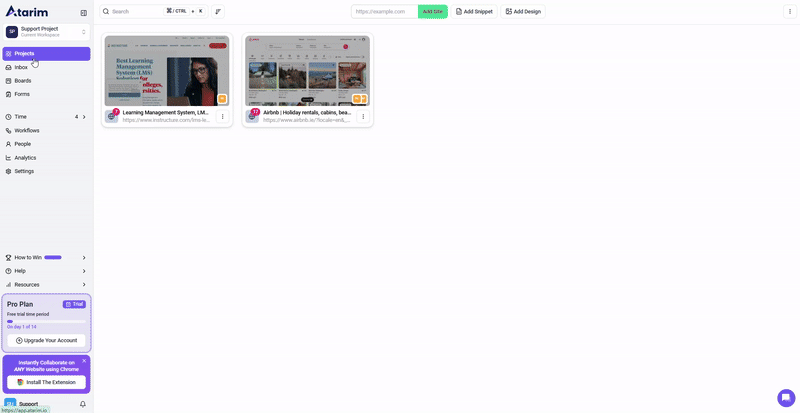
Tip: Internal tasks are useful for technical discussions, bug tracking, and team notes.
2. Creating Internal Tasks Inside the WordPress Dashboard
Description:
For WordPress projects, you can create internal tasks directly from the Atarim inbox.
Instructions:
- Navigate to the Inbox in Atarim.
- Click the plus (+) icon next to the website where you’d like to create a task.
- Instead of clicking “Comment,” click on the Internal Task icon (eye icon).
- The task will now be visible only to your team and hidden from clients.
- Use this for internal collaboration, discussions, and technical notes.
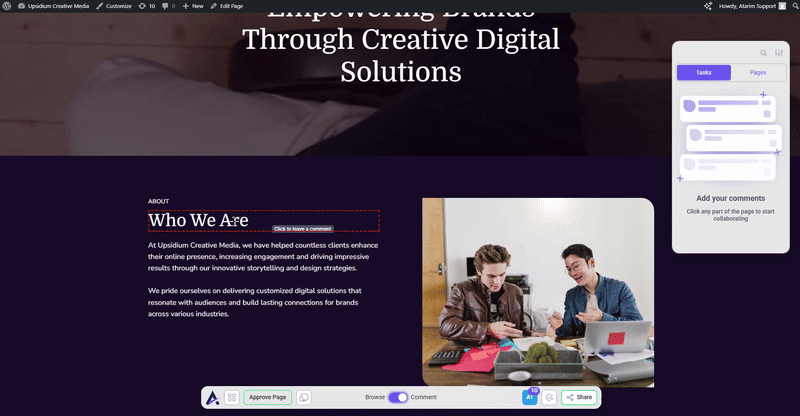
Tip: The same internal task functionality is available in Boards, within the task pop-over.
3. Switching a Task from Internal to Normal (Client-Visible)
Description:
If a task was created as internal (hidden from clients) but now needs to be visible to them, follow these steps.
Instructions:
- Go to the Task Center (Inbox, Boards, or Visual Collaboration).
- Open the task you want to change.
- Locate the Internal Task Icon (Eye Icon) in the task details.
- Click the Internal Task Icon to disable internal mode (removes the eye icon).
- Click “Save” or “Send” to apply changes.
- The task is now visible to clients and stakeholders.
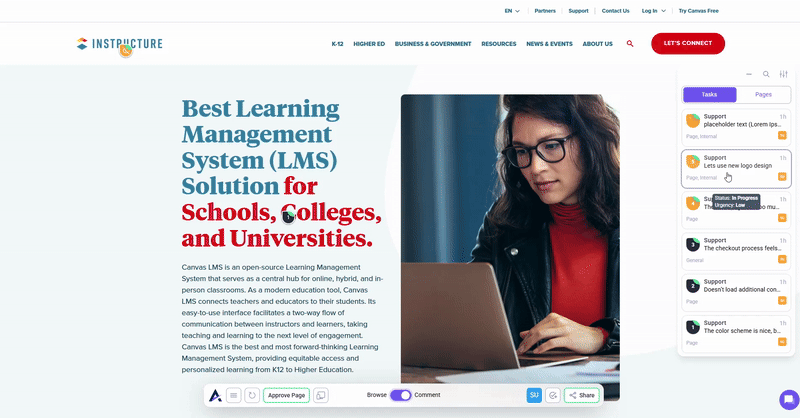
Tip: Before switching a task to client-visible, review internal comments and remove anything not meant for clients.
4. Switching Internal & Normal Tasks in WordPress
Description:
For WordPress websites, tasks can be switched between internal and client-visible directly from the Task Center in the WordPress Dashboard.
Instructions:
- Log into WordPress and navigate to the frontend of the website
- Find the task you need to modify.
- Click on the task to open its details.
- Locate the Internal Task Icon (Eye Icon).
- Click the eye icon to toggle between:
- Internal Mode (Eye Icon Enabled) → Hidden from clients.
- Normal Mode (Eye Icon Disabled) → Visible to clients.
- Click “Update Task” to save changes.

Tip: If clients frequently request task updates, keep them in normal mode unless they contain internal-only discussions.
FAQs
Yes, you can toggle the internal task icon as needed.
Yes, use Inbox and Board filters to show only internal.
No, internal comments remain hidden even if the task is made visible.
Tips & Tricks
- Use Internal Tasks for Planning: Keep internal discussions private before making them client-facing.
- Review Before Making Public: Remove internal-only details before switching tasks to client-visible.
- Tag Tasks for Quick Filtering: Use “Internal” or “Client Review” tags to organize tasks effectively.
- Communicate with Your Team: Notify team members when switching task visibility to avoid confusion.
Summary
Switching between internal and regular tasks in Atarim ensures smooth workflow management while maintaining client transparency when needed.

