How To Create A Project (1-Click, Chrome Extension, WordPress Plugin)
Start collaborating instantly by adding a website URL and sharing the Atarim collab link with your team.
URL-based collaboration in Atarim allows you to start collaborating instantly by simply entering a website URL. This method is perfect when you need to quickly share a link and invite others to review and provide feedback in real time. Whether you’re working with clients, teammates, or external stakeholders, this feature ensures seamless collaboration with just a few clicks.
In this guide, we’ll walk you through how to create a project using URL-based collaboration, including step-by-step instructions and tips for maximizing your experience.
Relevant For
- Project Managers
- Team Members
- Client
Prerequisites
- Atarim Account – Sign up or log in at Atarim Login.
- A Web Browser – Chrome
Step-by-Step Guide
1. Add a Project via Website URL
Description:
This is the fastest way to begin collaborating. Just drop in your site’s URL, and Atarim will generate a collaboration link.
Instructions:
- Log into your Atarim Dashboard
- Navigate to the Projects page.
- In the Add Website field, enter your website URL.
- Click Add Site.
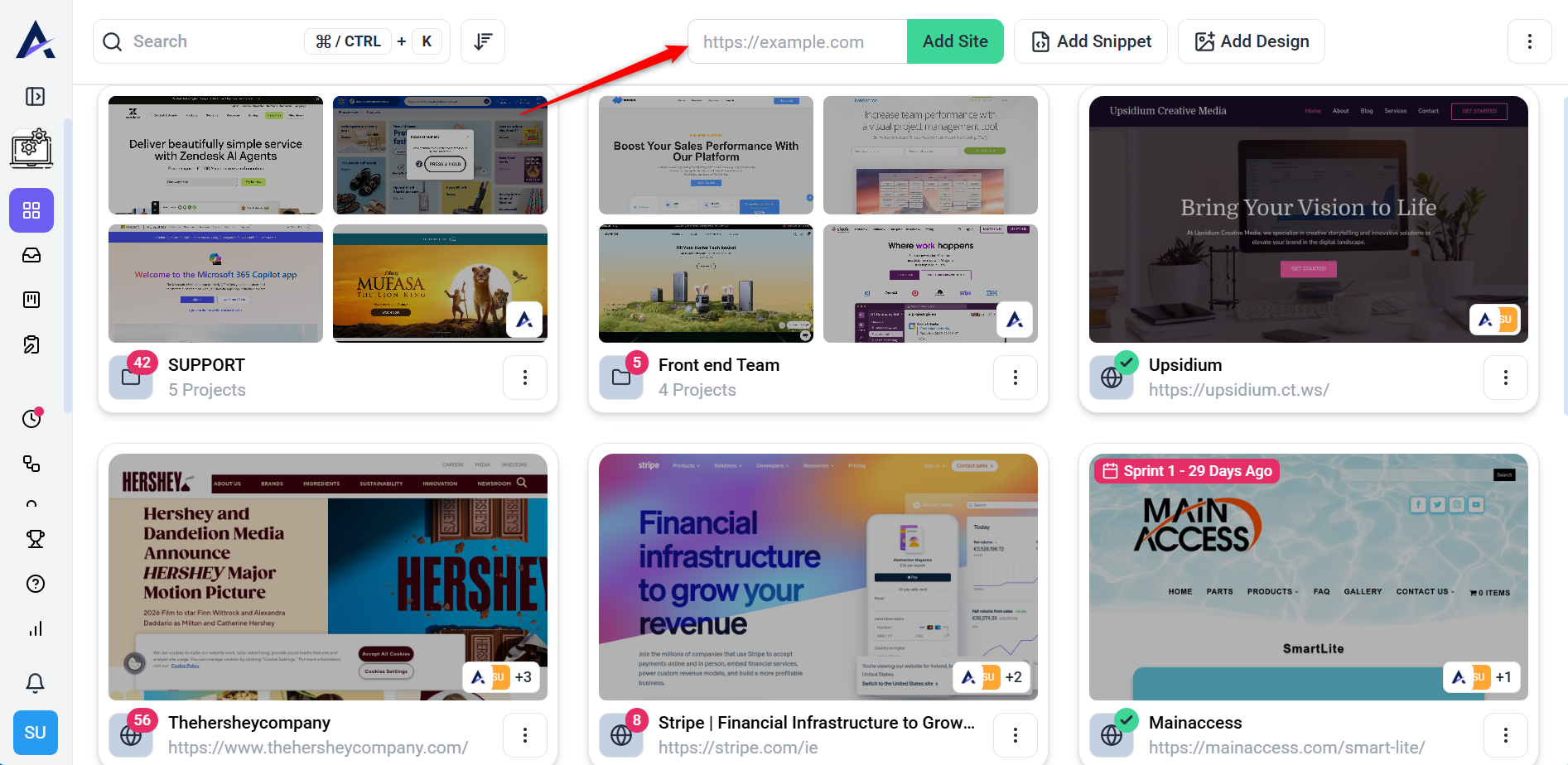
Note: If you don’t have the Chrome Extension installed, this method creates a mirrored version of your site for collaboration. You’ll get an Atarim collab link that allows you and your team to collaborate, comment, and review the site. You can also share this link with others internally or externally to invite them to collaborate on your project.
2. Create a Project Using the Atarim Chrome Extension
Description:
Ideal for real-time collaboration directly on live websites, including those behind authentication walls. (i.e., having to sign in or visit something that’s password-protected, etc.).
Instructions:
- Install the extension from the Chrome Web Store.
- Click Add to Chrome and confirm the installation.
- Pin the extension for quick access:
- Click the puzzle icon in Chrome.
- Pin the Atarim icon.
- Visit the site you want to collaborate on.
- Click the Atarim extension and follow the prompt to create the project.
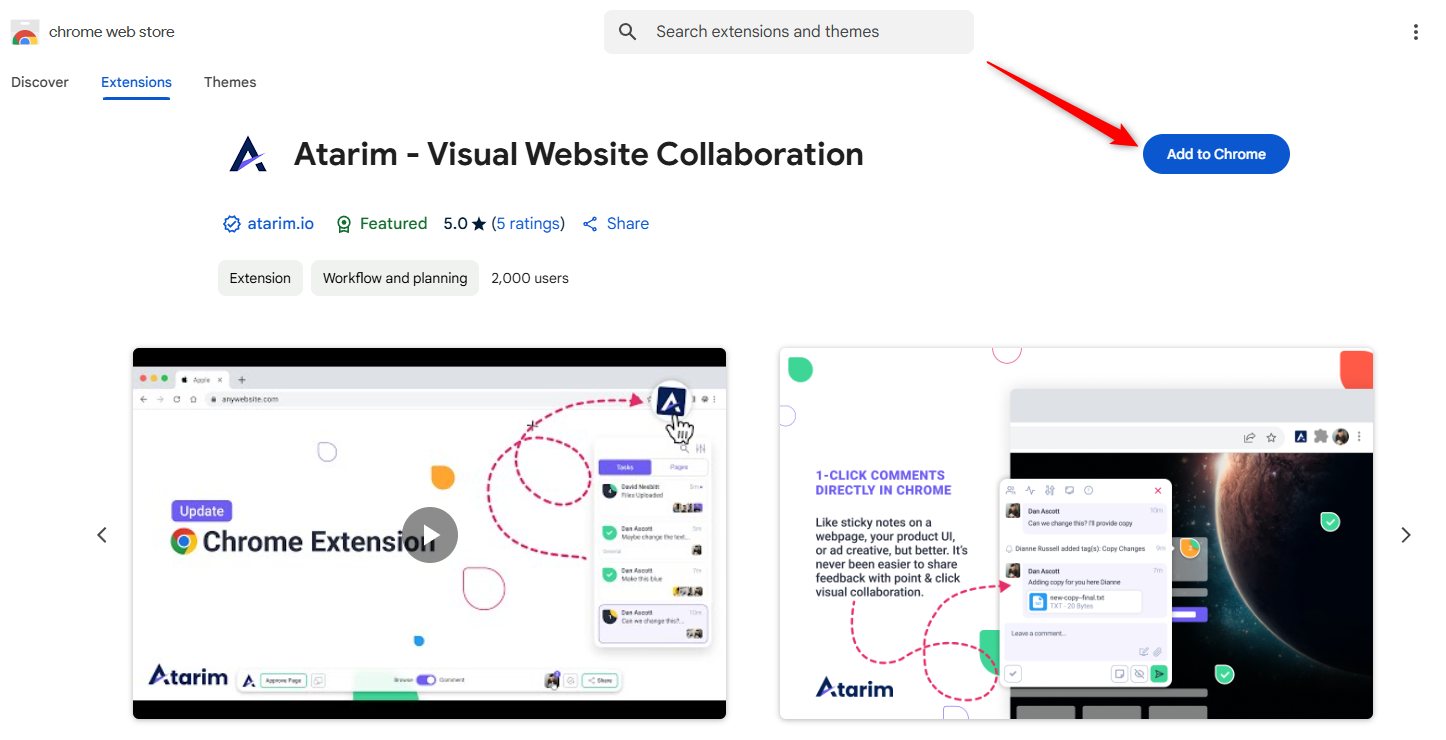
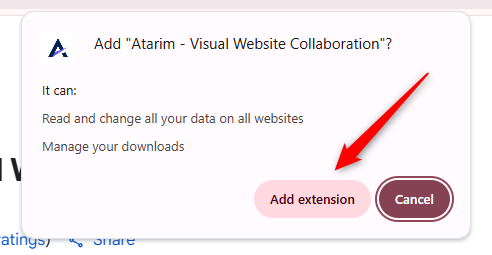
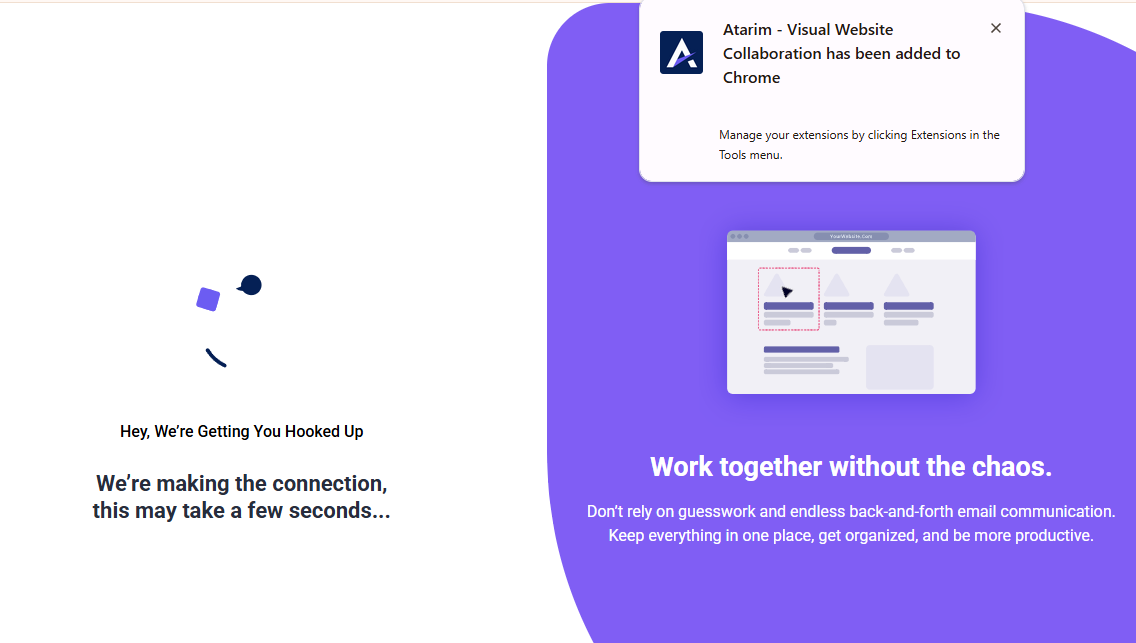
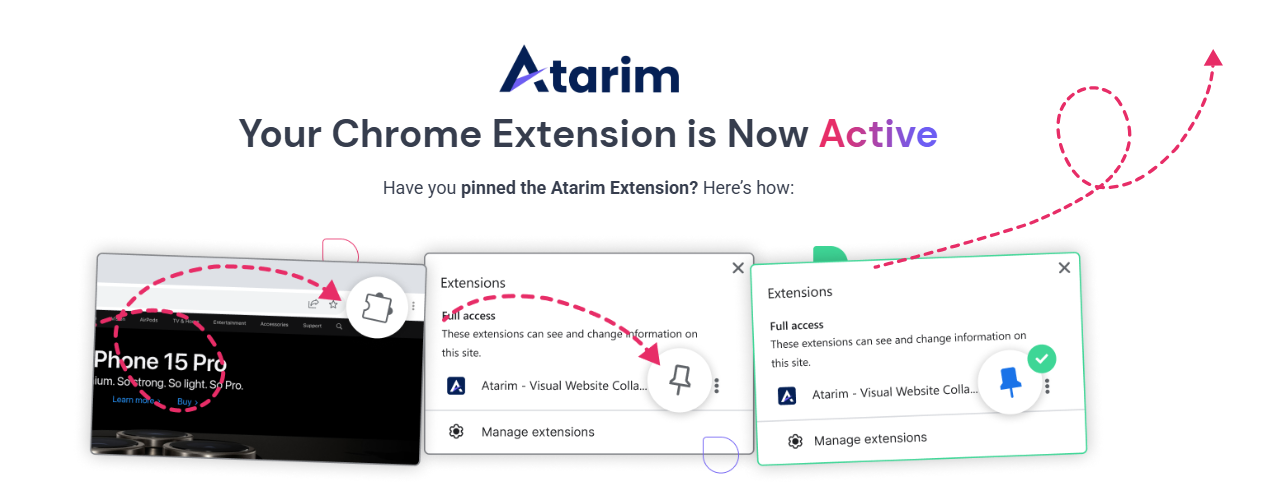
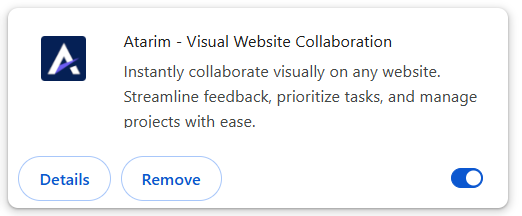
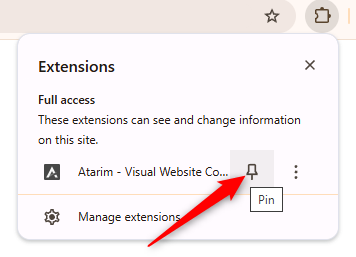
Tip: Using the Chrome Extension allows you to drop comments and assign tasks in real-time—right where you work.
3. Add a Project Using the Atarim WordPress Plugin
Description:
Best for white-labeled, seamless collaboration on staging or live WordPress sites—especially those requiring authentication.
This is the recommended method to fully integrate Atarim with WordPress websites on which you want to collaborate. There are a few specific advantages of using the Atarim WordPress plugin as opposed to URL-based collaboration and our Chrome extension:
- Faster collaboration directly on your website as opposed to an Atarim collab link.
- Collaborators can get started without installing anything (as is the case with URL-based collaboration).
- The experience can be fully white-labeled (i.e., no installing “Atarim” for clients, they can just head straight to their site and get collaborating).
- Easier to use Atarim on staging environments that are not publicly accessible on the web.
- Enables a task center in your WordPress admin area.
- Allows clients (i.e., for training purposes) to ask questions directly in the WordPress admin area.
Instructions:
- Install the plugin from the WordPress Plugin Repository.
- Activate the plugin in your WordPress dashboard.
- Log in or create your Atarim account to link the site.
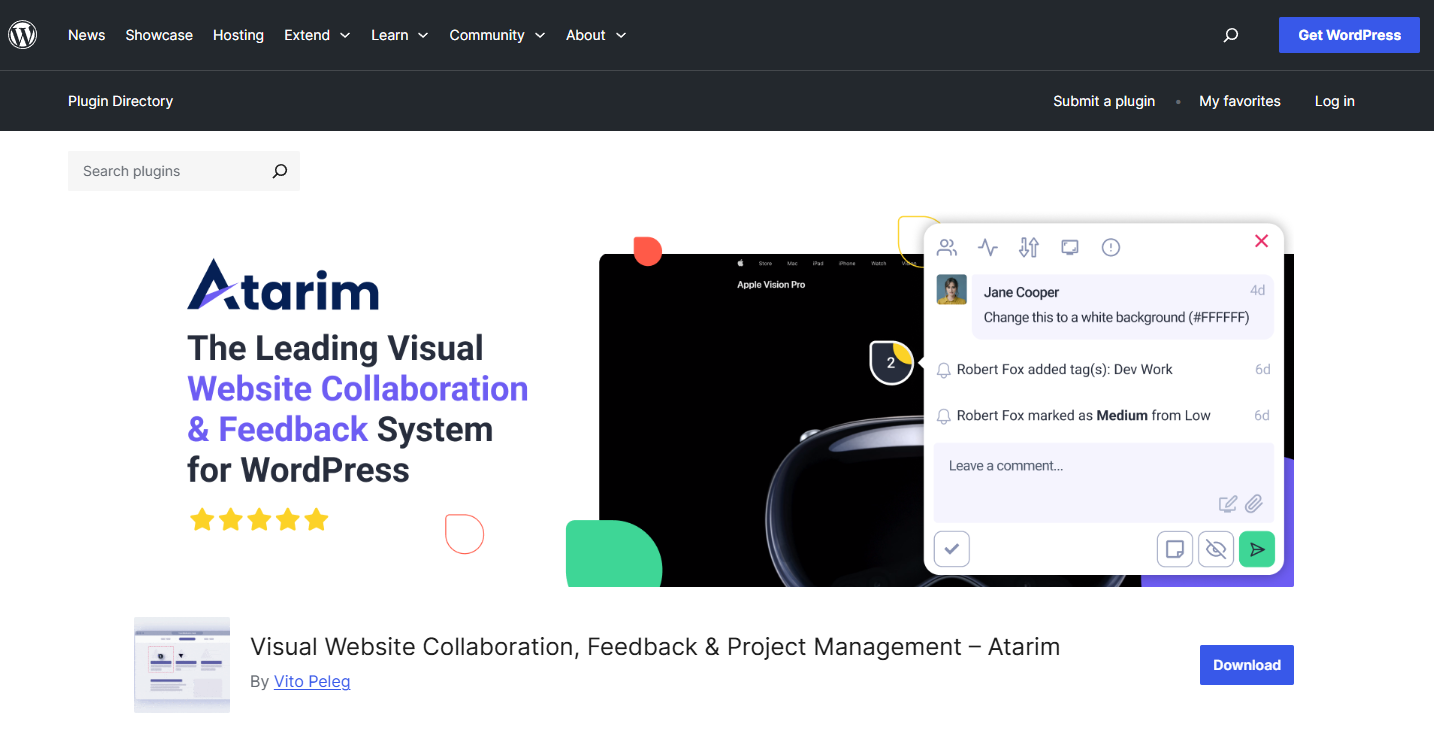
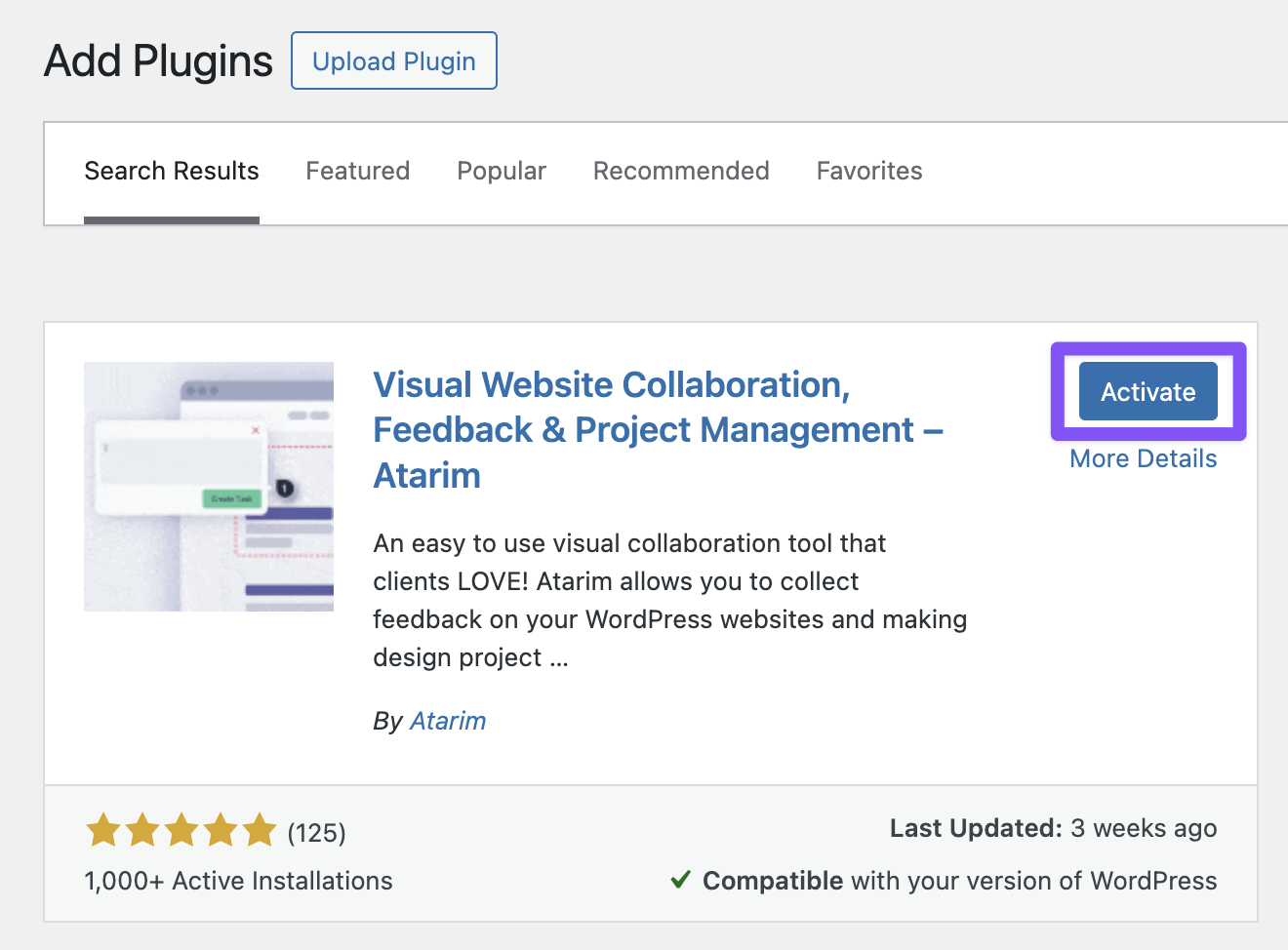
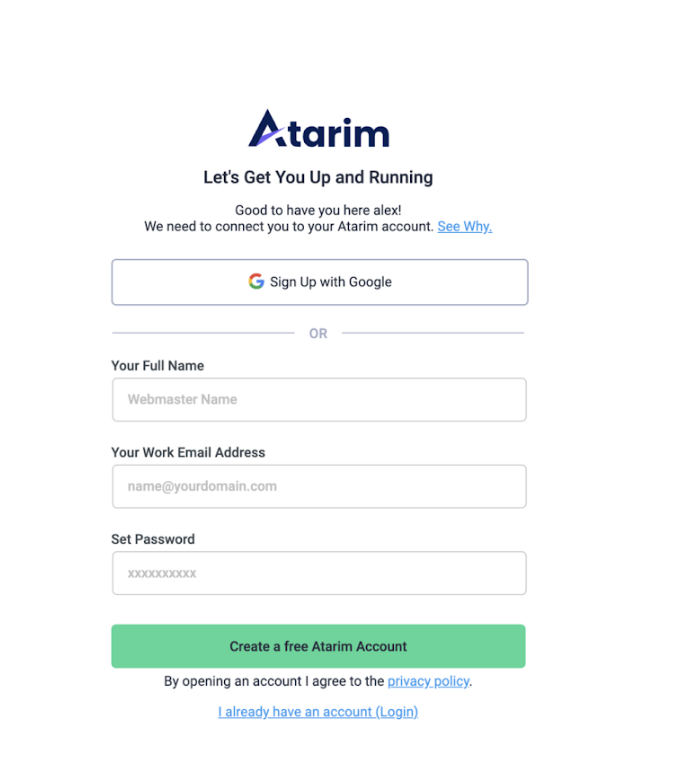
Recommendation: This method enables admin-side collaboration and white-label branding, perfect for working with clients without them needing to install anything.
4. Start a Project with Image-Based Collaboration
Description:
Perfect for static assets like mockups, wireframes, ads, and designs not yet deployed to the web.
Instructions:
- On the Projects page, click Add Design.
- Upload your images (JPG, PNG, etc.) or drag and drop them into the modal.
- Click Create Project to begin collaborating.
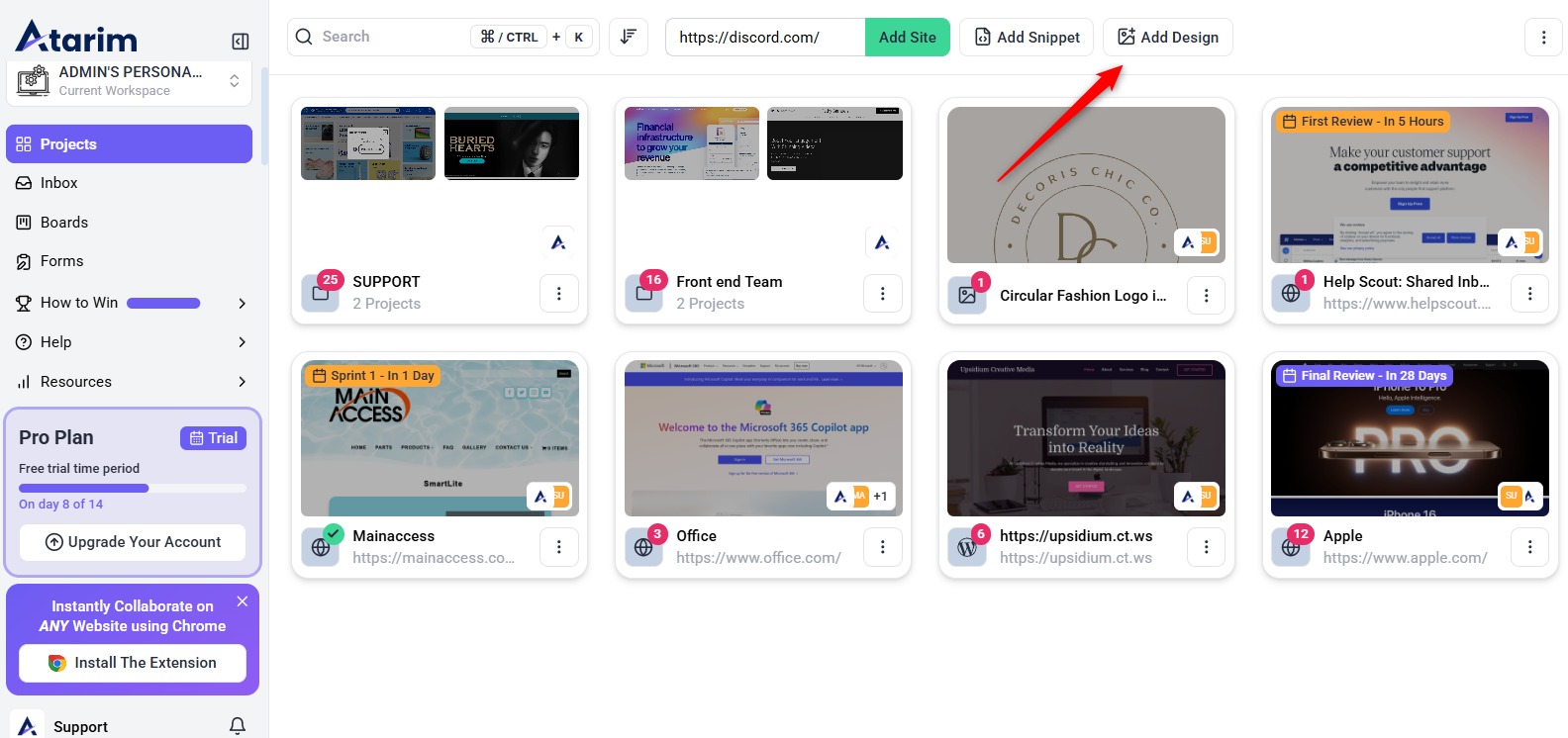
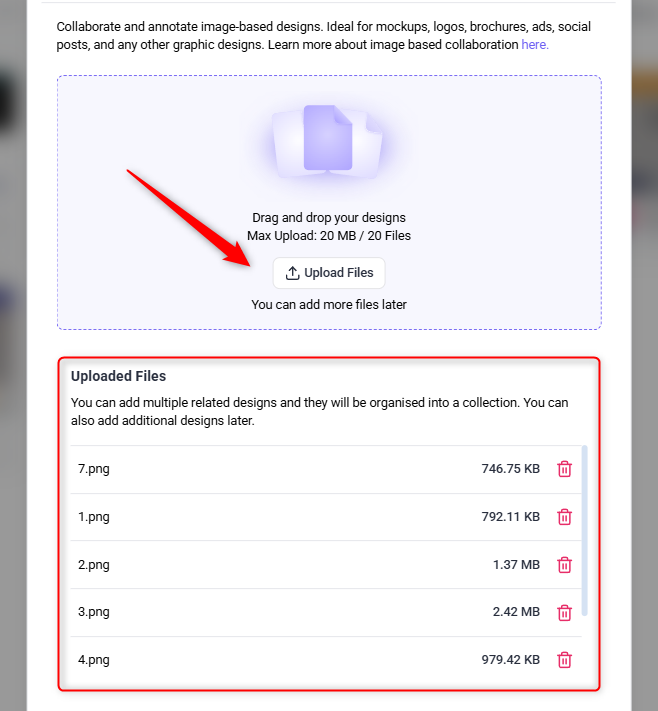
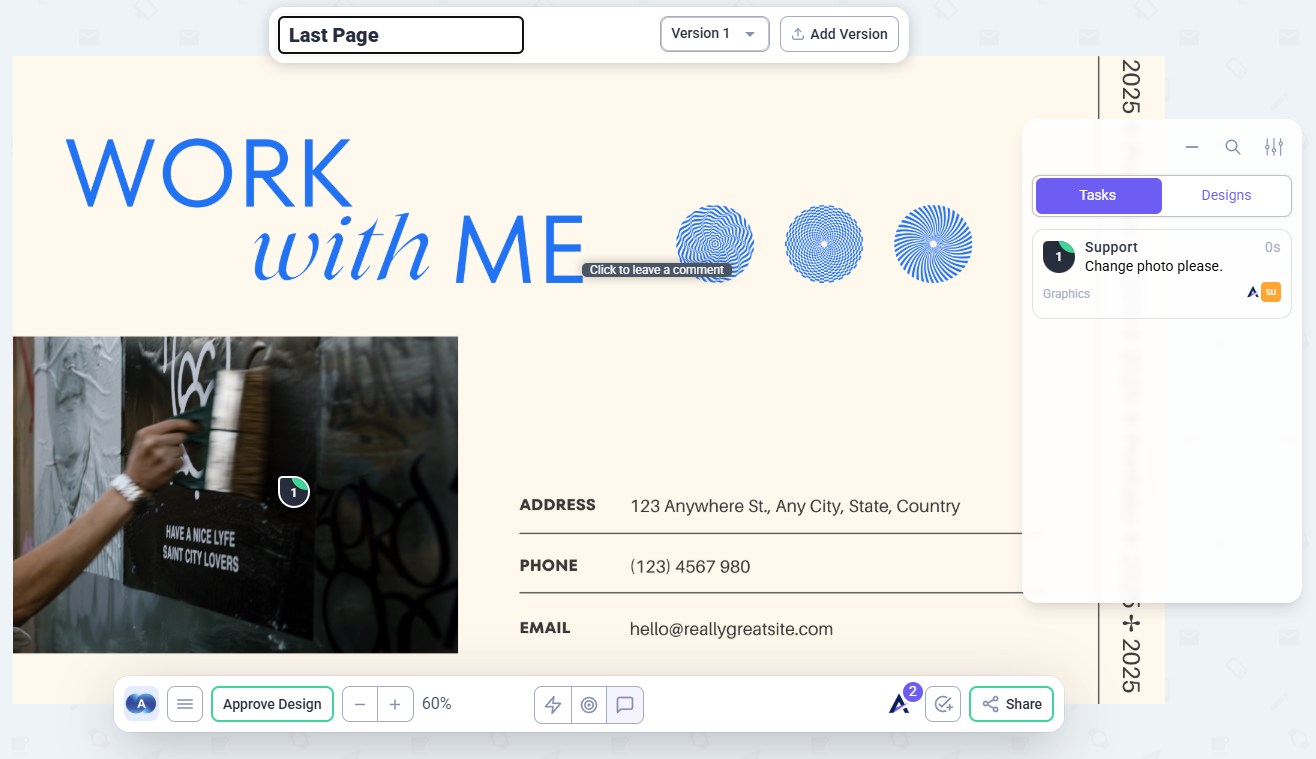
Note: You can upload up to 20 files at once and continue adding more later.
FAQs
Yes, we recommend using WordPress Plugin for collaboration on non-public environments.
No, clients can collaborate using shared Atarim links without installing anything.
Yes, you can add more files to an image-based project at any time.
Tips & Tricks
- Use URL-Based Collaboration for Speed – Great for fast reviews and approvals. URL-based collaboration creates a mirrored version of the website
- Use Chrome extension allows real-time collaboration directly on the live site.
- Use Plugin to Collaborate on password-protected staging environments Unlike URL-based collaboration, which requires a publicly accessible website. Ideal for development teams – Get feedback from stakeholders without making the site live.
Summary
- Instant collaboration without requiring external tools.
- A white-labeled experience that keeps clients focused.
- Full integration with WordPress, including task management.

