How to Delete a Workspace
Easily delete unnecessary workspaces to keep your Atarim account organized.
Relevant For
- Project Managers
Prerequisites
- An active Atarim account with multiple workspaces.
Step-by-Step Guide
Step 1: Navigate to Workspace Settings
Description
To delete a workspace, first, access the workspace settings in Atarim.
Instructions
- Log in to your Atarim Dashboard.
- Click on the Settings tab in the left-hand menu.
Step 2: Select the Workspaces Tab
Description
Find the workspace you want to delete from the list of available workspaces.
Instructions
- In the Settings menu, click on the Workspaces tab.
- A list of all workspaces associated with your account will be displayed.
- From the left-side menu, select Account Settings.
- Select the workspace you wish to delete.
Step 3: Begin the Deletion Process
Description
Once you’ve selected the workspace, locate the delete option.
Instructions
- Scroll to the bottom of the workspace settings page.
- Click the Delete this Workspace button.
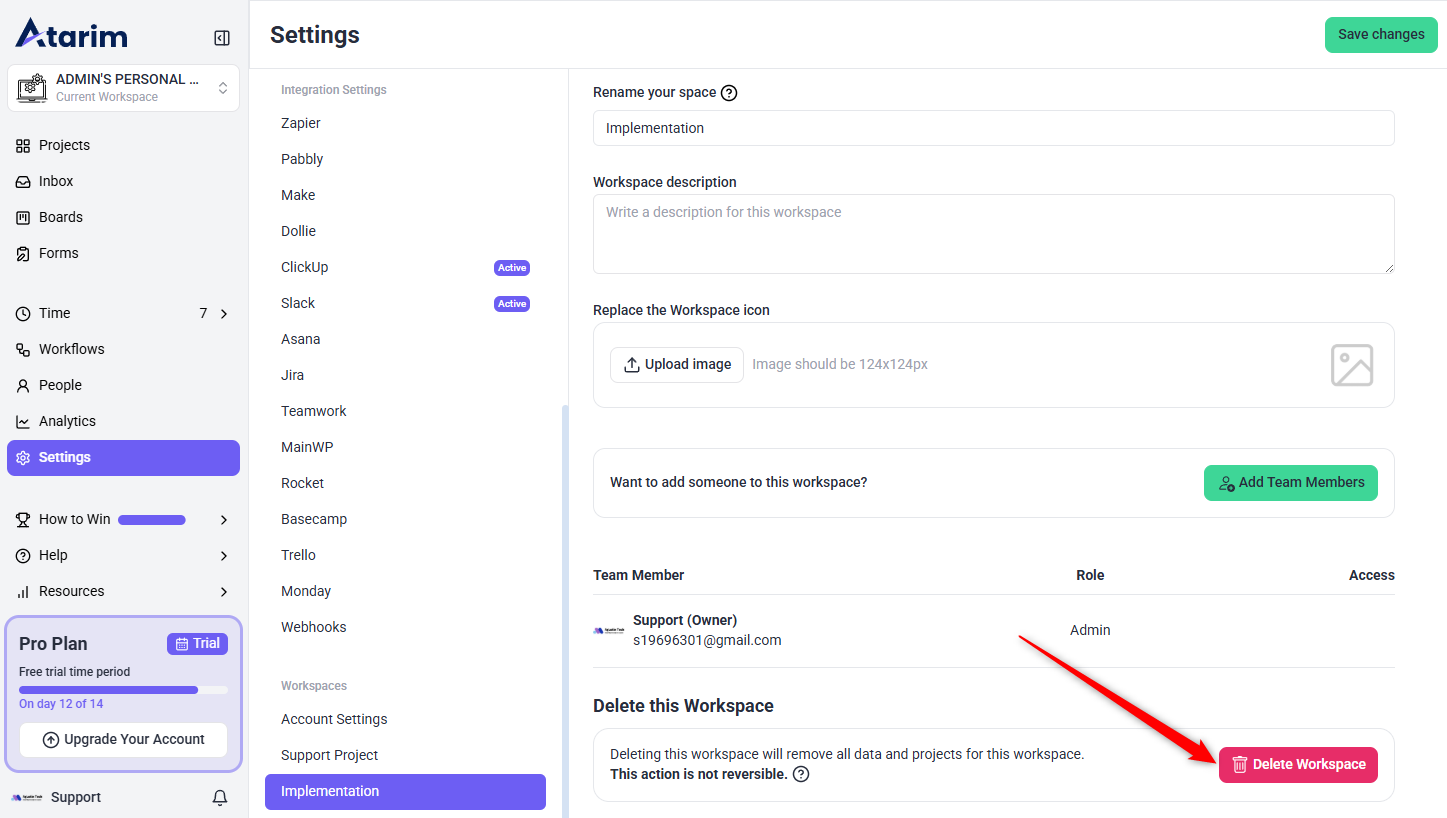
Note: you cannot delete your default workspace which is automatically created by Atarim – you can only delete the additional workspaces that you created manually
Step 4: Confirm Deletion
Description
Atarim requires confirmation before permanently deleting a workspace.
Instructions
Click Delete Workspace to confirm the action.
A warning message will appear, stating that deleting the workspace will remove all related data, projects, comments, and collaborator associations.
Enter the workspace name in the confirmation field to verify the deletion.
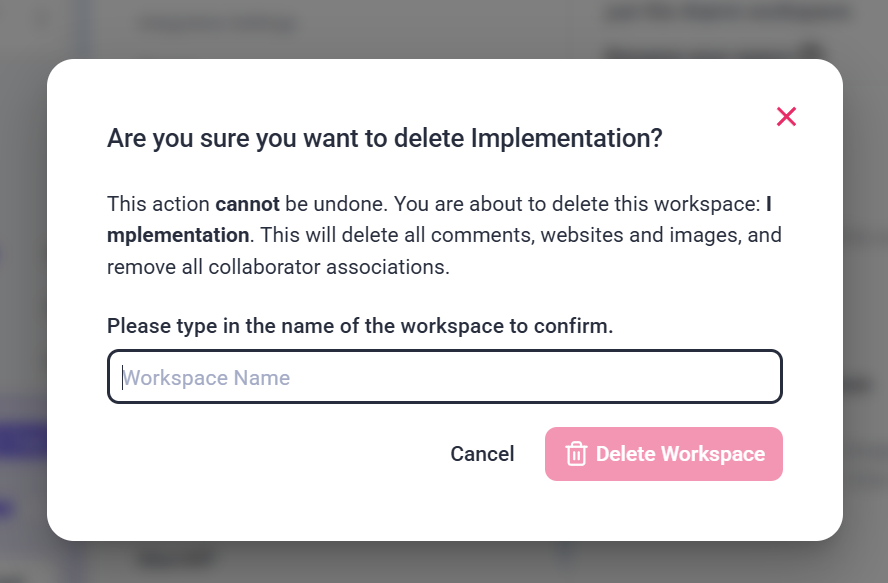
Note: This action cannot be undone. Make sure you back up any important data before deleting the workspace.
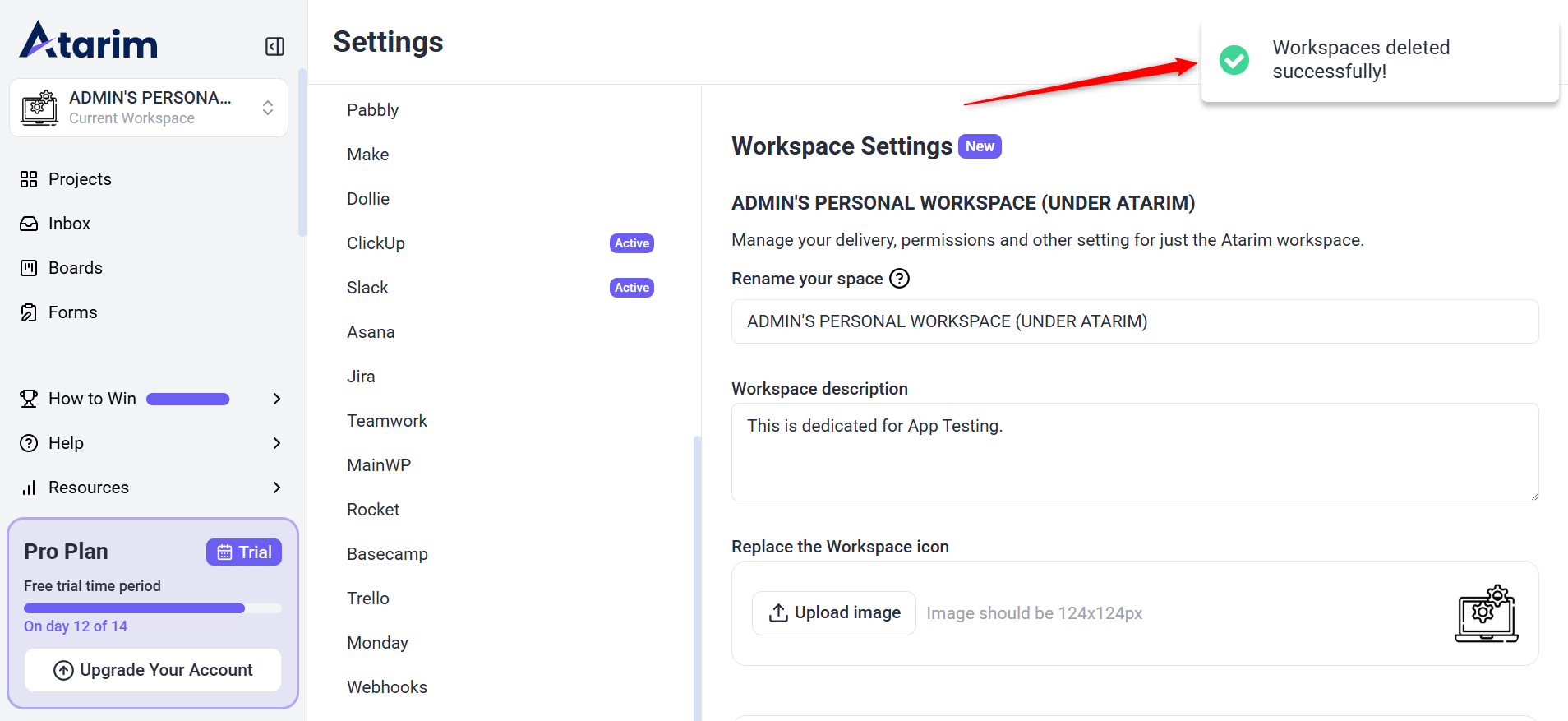
FAQs
No, once a workspace is deleted, it cannot be recovered.
All projects, comments, and associated data will be permanently removed.
Only users with admin or owner privileges can delete a workspace.
Tips & Tricks
- You cannot delete the default workspace that Atarim automatically creates. Only manually created workspaces can be deleted.
- If you’re unsure about deletion, consider archiving projects instead to retain access to old data.
- Ensure all team members are informed before deleting a workspace to avoid losing important information.
Summary
By following these steps, you can easily delete a workspace in Atarim, keeping your account organized and clutter-free.

