How To Install The Atarim Chrome Extension
Collaborate directly on any live website—without ever leaving your browser.
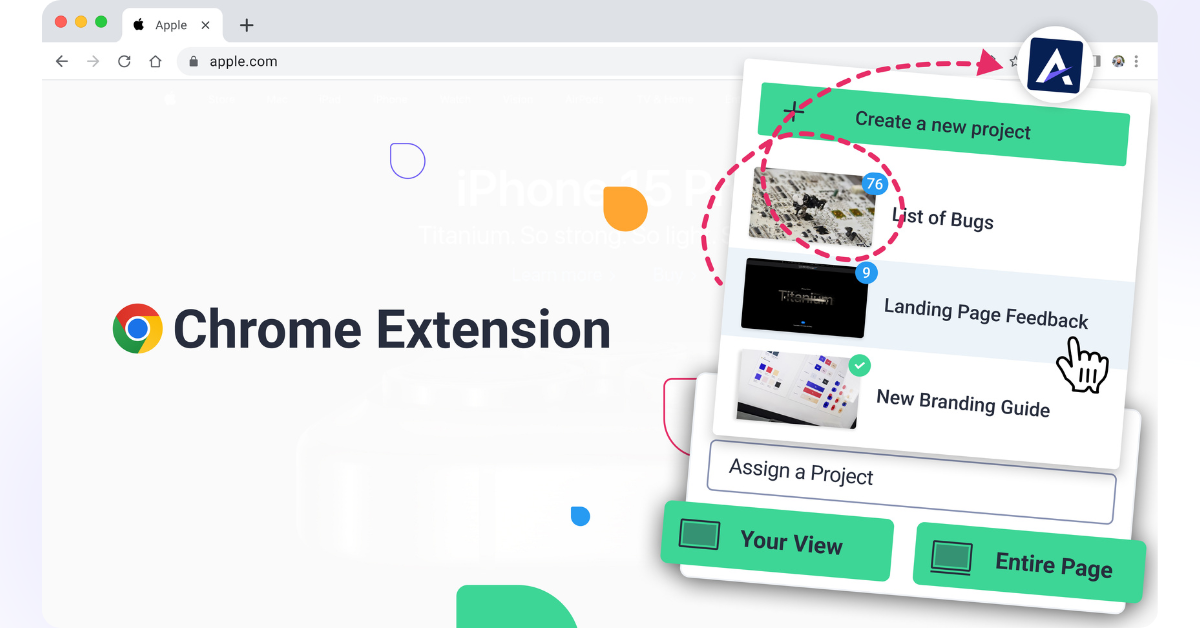
The Atarim Chrome Extension is the easiest way to collaborate while browsing a website or using a SaaS product. It allows you to leave comments, reply to feedback, assign tasks, and change statuses—all without leaving the page.
Relevant For
- Project Managers
- Designers & Developers
- Marketing Teams
- Clients & Stakeholders
Prerequisites
- Chrome Web Store access – Atarim Chrome Extension.
- Your Atarim login credentials.
- A Google Chrome browser (latest version recommended).
Step-by-Step Guide
1. Install the Atarim Chrome Extension
Description:
Installing the extension allows you to collaborate directly on websites and SaaS platforms—right where you work.
Instructions:
- Go to the Atarim Chrome Extension page in the Chrome Web Store.
- Click Add to Chrome.
- In the confirmation popup, click Add Extension.
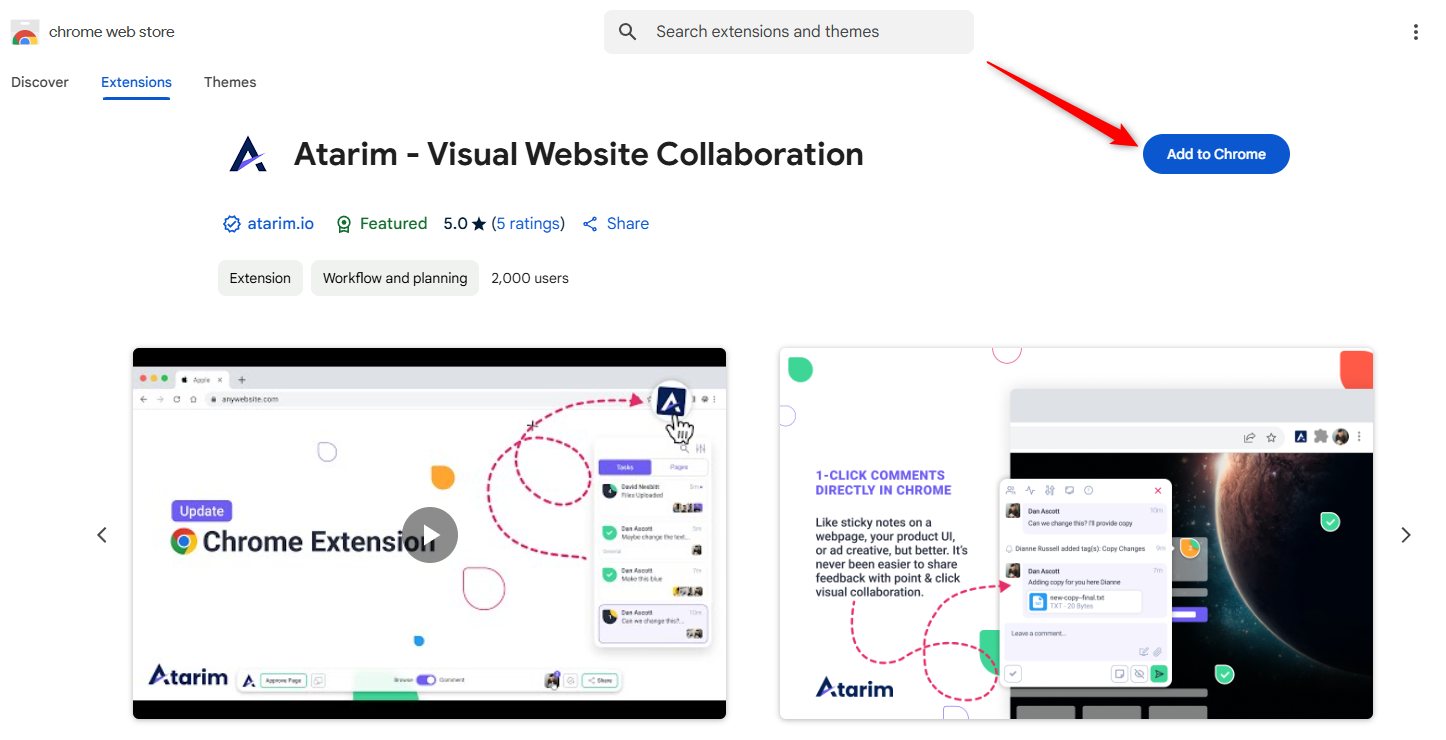
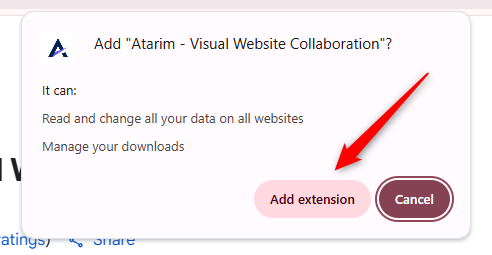
Note: The Atarim extension only requests permissions required to enable website collaboration. We do not store your browsing activity—only task data you choose to create. We’re fully SOC 2 compliant.
2. Connect the Extension to Your Atarim Account
Description:
Once the extension is installed, it needs to connect to your Atarim workspace.
Instructions:
- After installation, the extension will automatically open your Atarim dashboard.
- If you’re not logged in, you’ll be prompted to log in or create an account.
- Once logged in, you’ll see a confirmation message that the extension is ready to use.
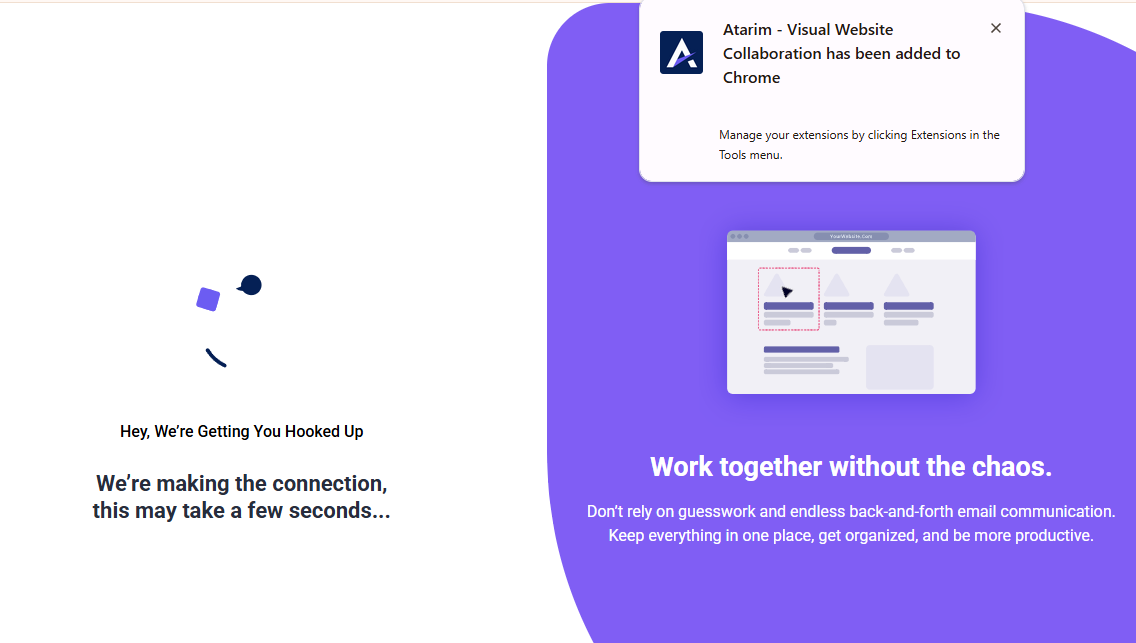
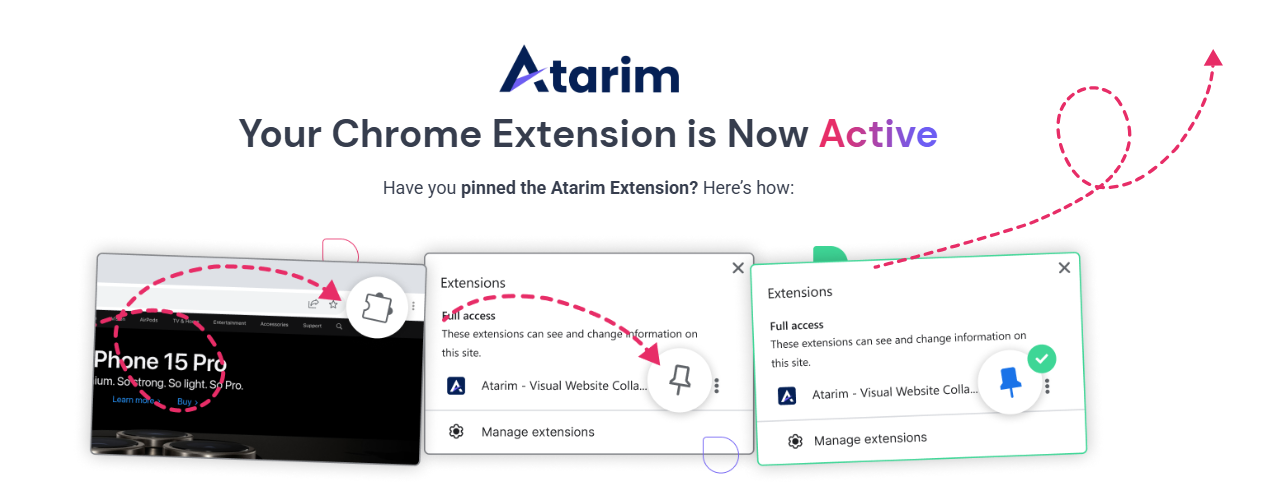
Tip: You only need to log in once. After that, the extension will remain connected until you log out manually.
3. Pin the Atarim Extension for Quick Access
Description:
Pinning the extension makes it one click away—saving time when you’re working across multiple tabs.
Instructions:
- Click the puzzle piece icon in Chrome’s toolbar.
- Find Atarim in the list and click the pin icon next to it.
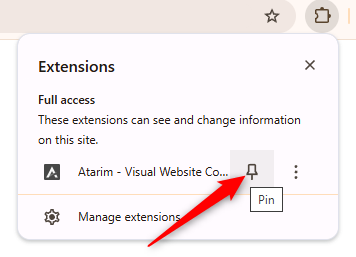
Tip: Pinned extensions appear directly in the toolbar so you can launch Atarim with a single click—on any page.
4. Start Collaborating on Any Website
Description:
Once installed and connected, you can use the extension to collaborate in real-time.
Instructions:
- Visit any website.
- Click the Atarim icon in the Chrome toolbar.
- The extension will check if the site is already in your dashboard.
- If it is, you’ll jump straight into collaboration.
- If not, you’ll be prompted to create a new project for that URL.
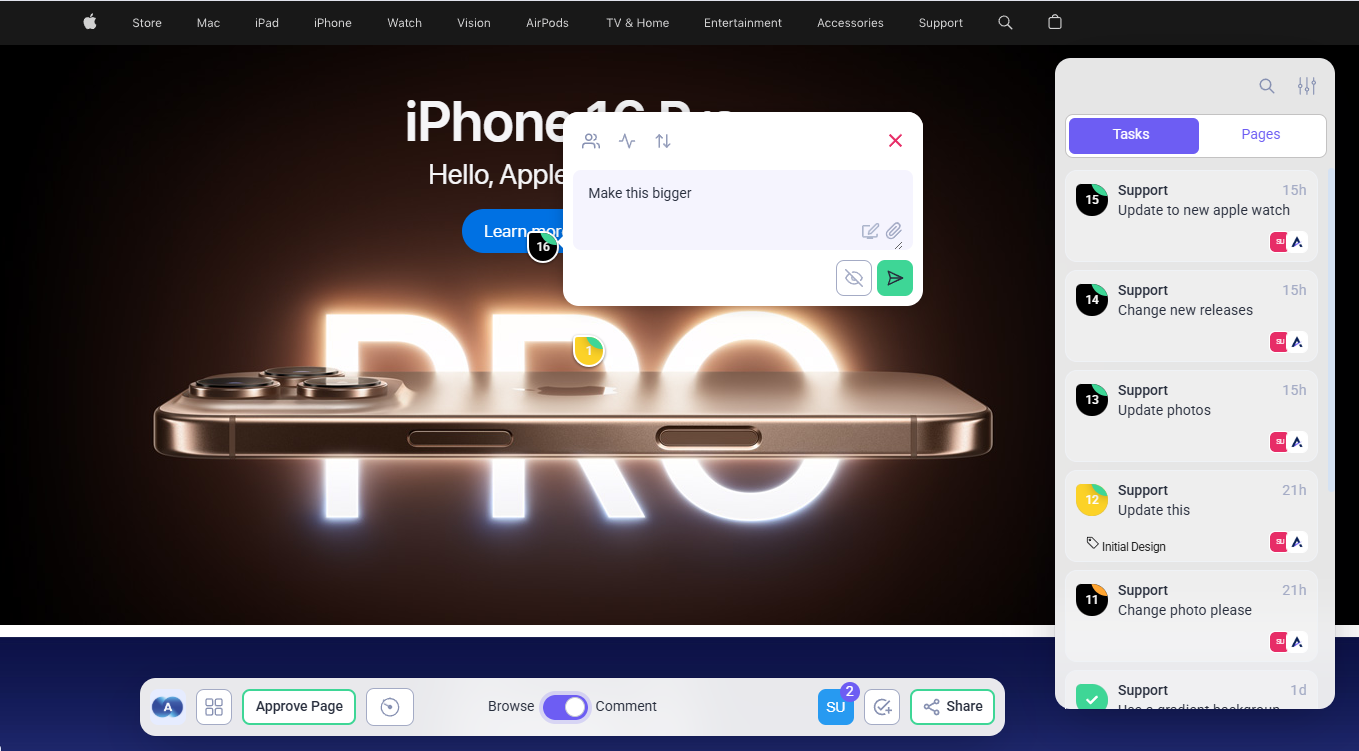
Note: You can collaborate even on password-protected pages and internal tools—something not possible with URL-based collaboration.
5. Tasks You Create Are Instantly Available in Collaborate
Whether a task is created via Chrome Extension, Inbox, Boards, or the visual UI—it’s automatically available in the Collaborate view of the project.
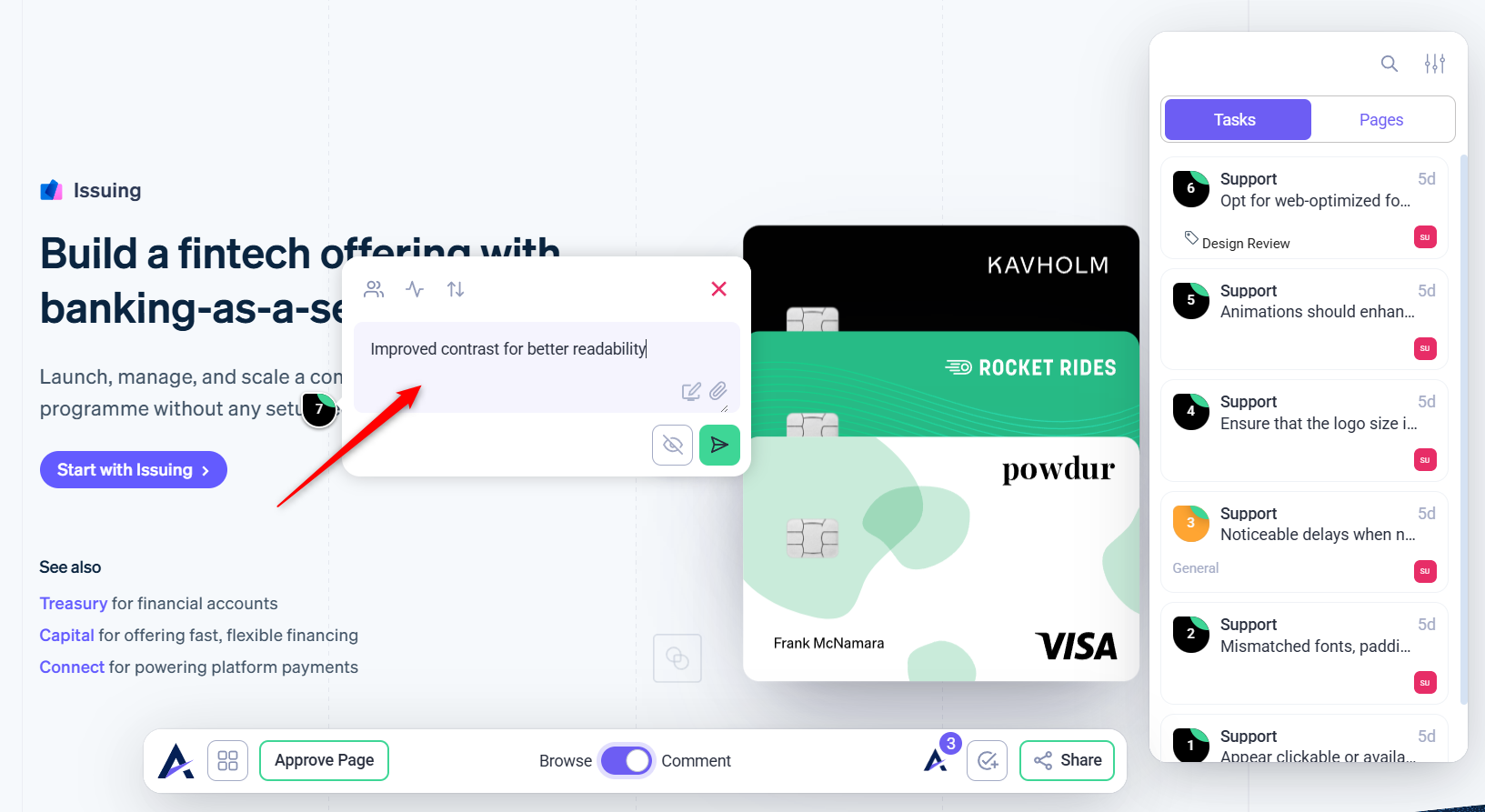
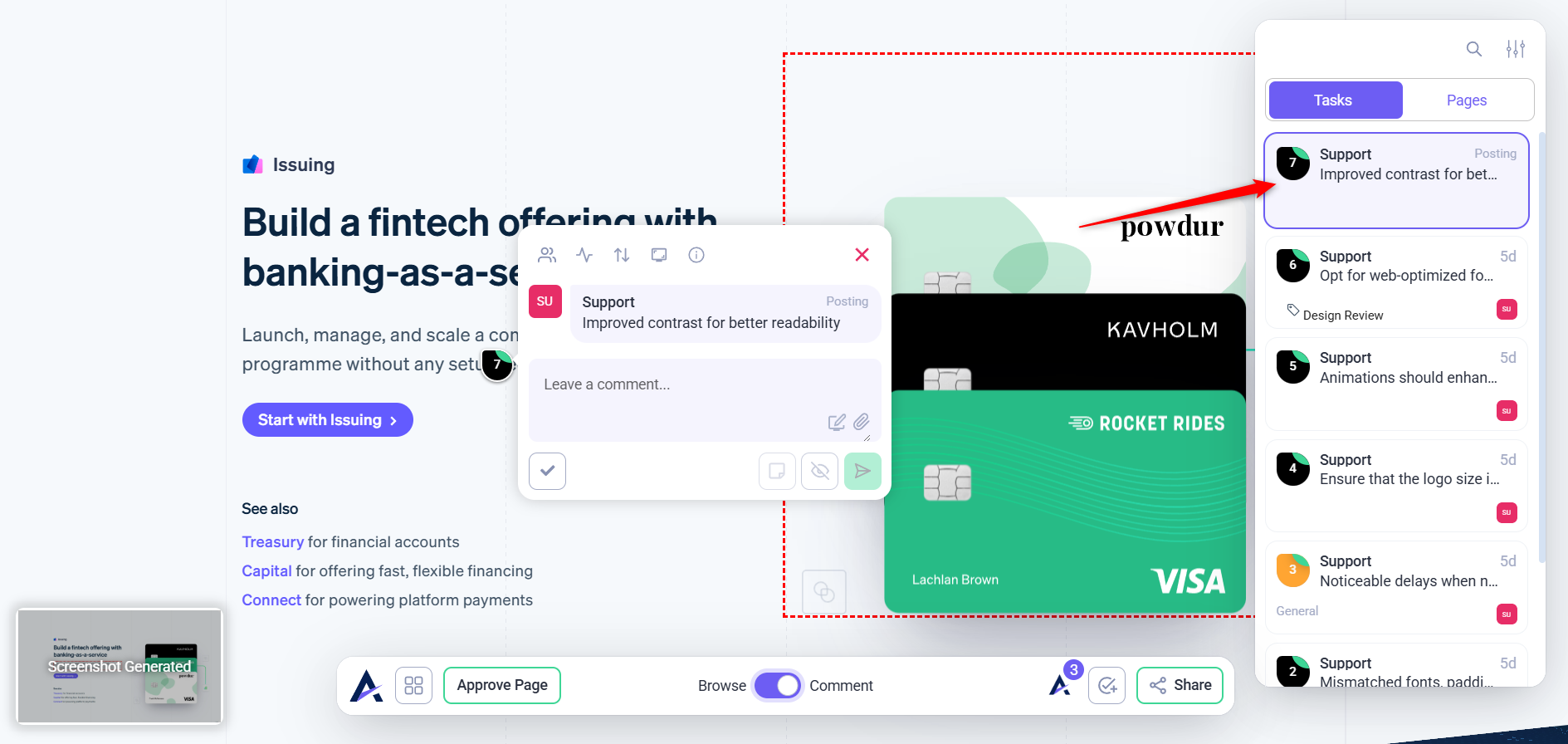
Note: Clients and stakeholders can interact without installing the Chrome extension. Just share the project link or send an invite—they can leave feedback using just their browser.
FAQs
No, the extension updates automatically along with your browser.
The extension is designed for internal teams. Clients can use shared Atarim links for collaboration without installing anything.
No—only task-related data that you intentionally create is stored. Atarim is fully SOC 2 compliant.

