Time Tracking
Efficient time tracking for better project management and billing accuracy.
Atarim’s Time Tracking feature allows agencies and teams to track every minute spent on tasks efficiently, ensuring accurate billing and time management. Whether you need to log work hours for invoicing or simply monitor team productivity, this feature integrates seamlessly into your workflow.
Relevant For
- Project Managers
- Team Members
Prerequisites
- Access to an Atarim workspace.
- Active projects and tasks to track time on
Step-by-Step Guide
1. Starting the Timer
Description
Time tracking in Atarim begins directly within a task, ensuring that every minute of work is accurately logged.
Instructions
- Open Atarim and navigate to either the Inbox or Boards.
- Click on a task you want to track time for.
- Locate the timer section in the bottom right corner of the task screen.
- Click Start Timer to begin tracking your time.
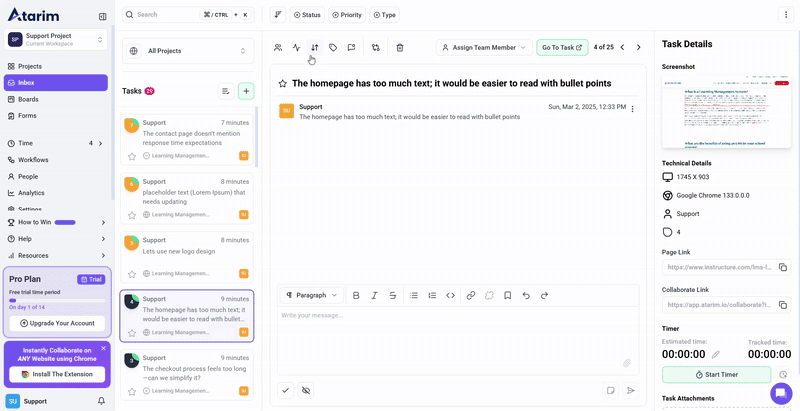
Tip: Start the timer as soon as you begin working on a task to ensure accurate tracking.
2. Managing the Timer
Description
Once the timer is running, you can pause, log, or estimate time spent on a task.
Instructions
- The running timer is visible within the task.
- You can pause the timer if you take a break or need to switch tasks.
- Add an estimated time duration if you want to set a goal.
- When finished, click Log Time to save the entry.
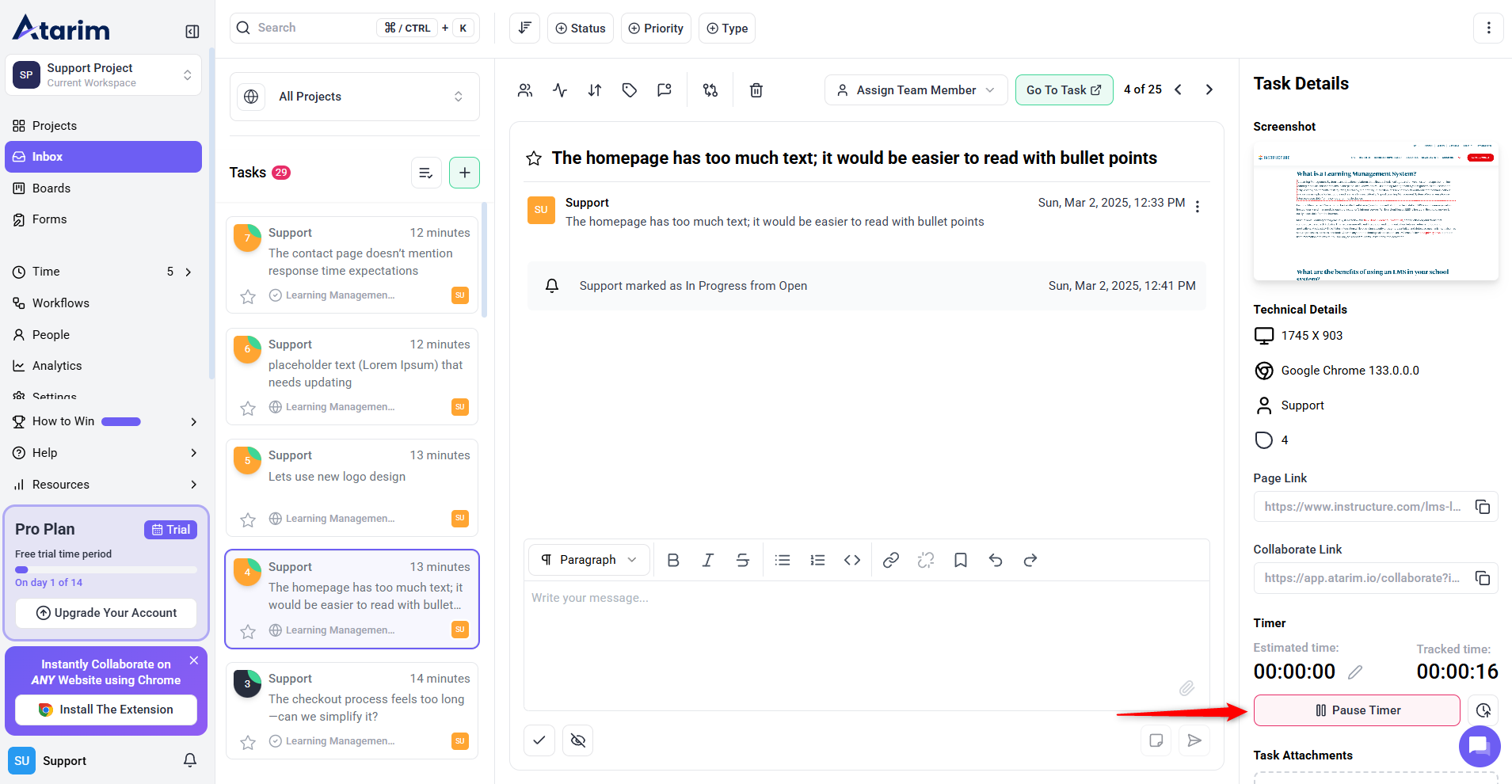
Note: Once logged, time entries can be edited later if adjustments are needed.
3. Managing Active Timers
Description
Atarim provides a centralized Time Entries Widget to track all active timers.
Instructions
- Click on the Time Entries Widget in the navigation bar.
- View a list of tasks where timers are running but haven’t been logged yet.
- Click Log Time to open a modal where you can:
- Mark the entry as billable or non-billable.
- Write a description of the work done.
- Optionally mark the task as complete.
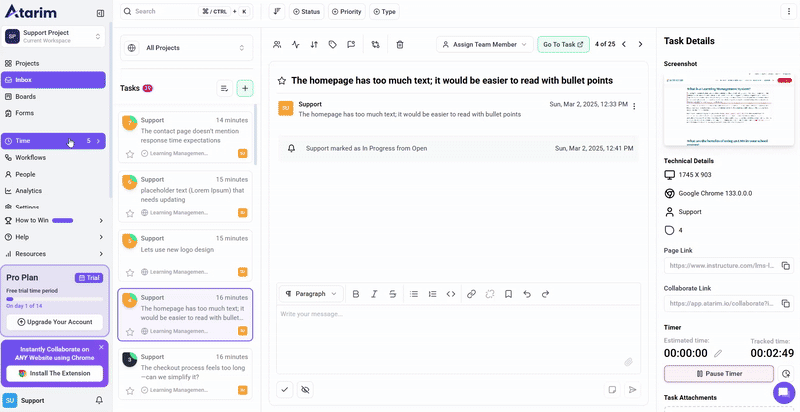
Recommendation: Regularly review active timers to ensure no time is left unlogged.
4. Viewing Logged Time Entries
Description
The Time Entries Screen provides an overview of all logged time entries across projects.
Instructions
- Navigate to Time Entries from the main menu.
- Use the filters to sort entries by:
- Project
- User
- Billable vs Non-billable
- Date range
- Click on a time entry to view details or jump directly to the associated task.
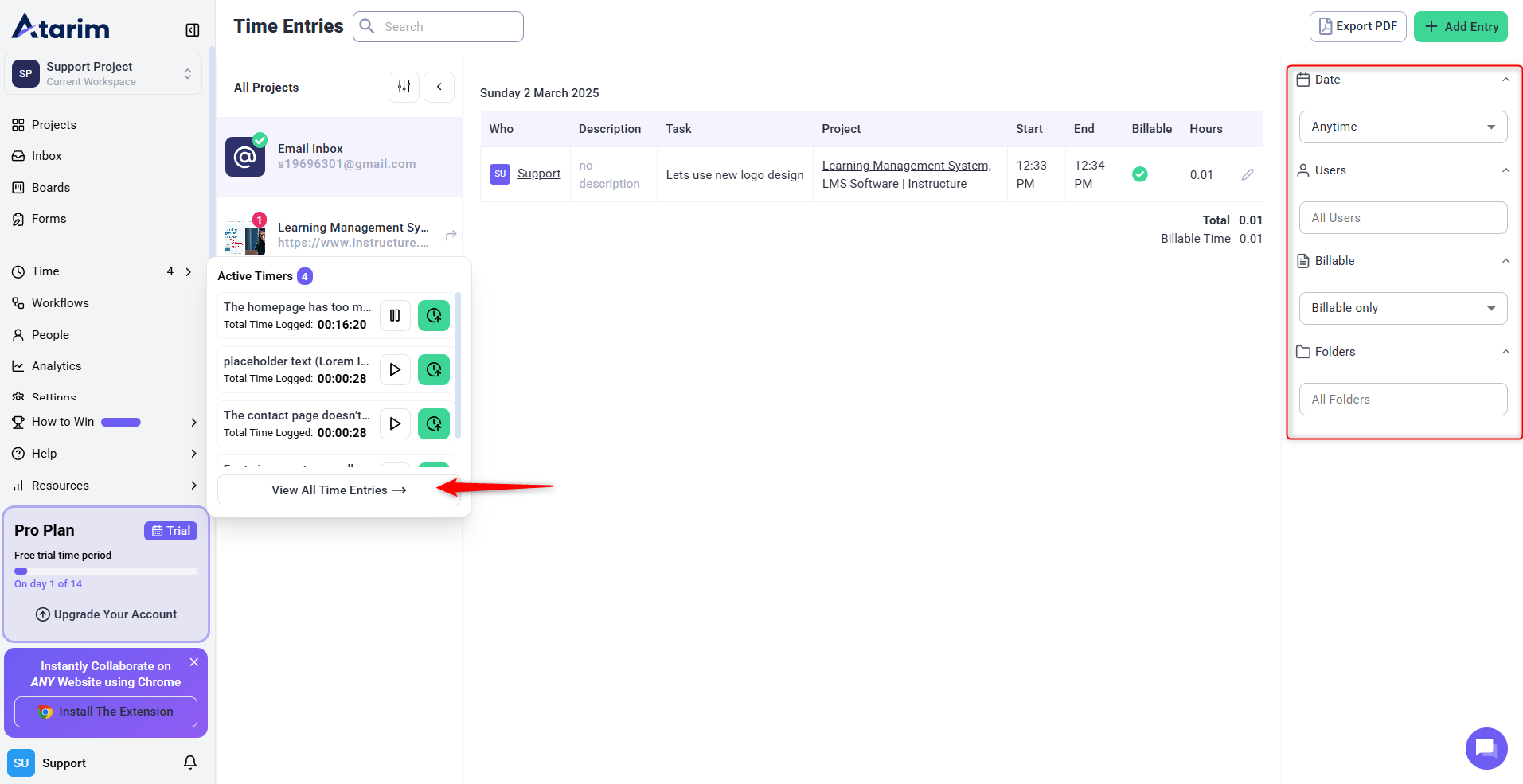
Tip: Use filters to quickly find specific time logs for reporting or client billing.
5. Editing and Exporting Time Entries
Description
Modify logged time entries and generate reports for client invoicing.
Instructions
- Select a time entry from the Time Entries Screen.
- Click Edit to adjust the logged time or add more details.
- Push time entries to third-party platforms like ClickUp, Teamwork, or Asana via integrations.
- Export time reports as PDFs with branding for client invoices.
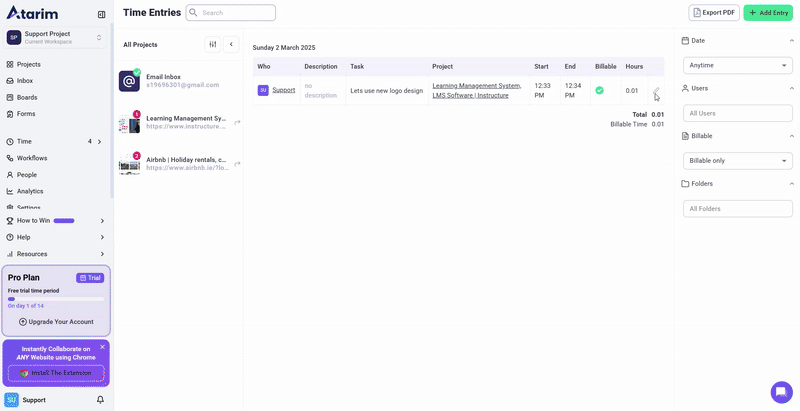
Recommendation: Regularly export time reports for accurate client billing and internal tracking.
6. Manually Logging Time
Description
If you forgot to start the timer, you can manually log time for a project.
Instructions
- Click on Log Time Manually in the Time Entries Screen.
- Select the relevant Project and Task.
- Enter Start Time and End Time.
- Assign the entry as Billable or Non-billable.
- Add a comment to describe the work done.
- Click Save Entry.
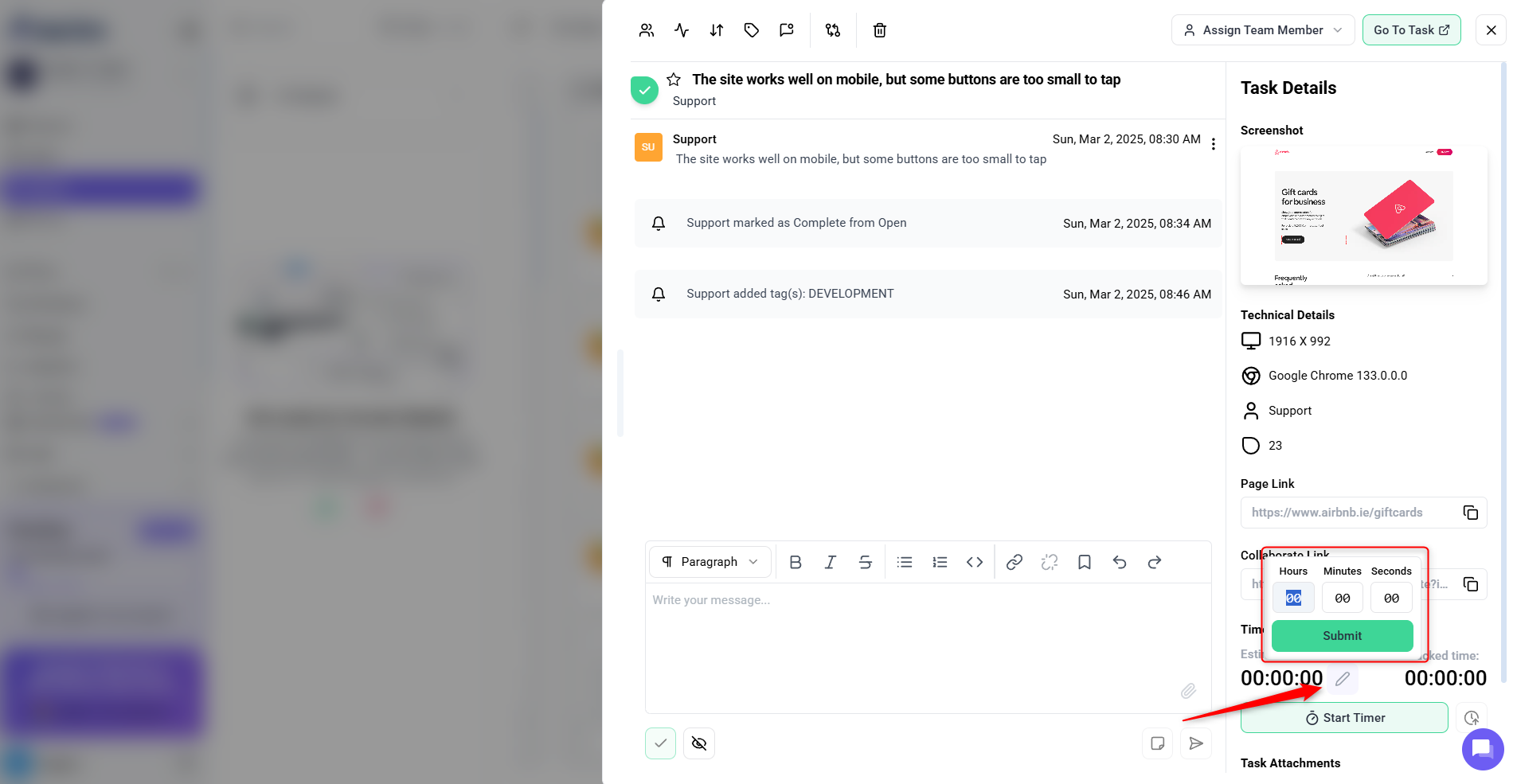
Tip: Use manual time entry for meetings, research, or any work done outside Atarim.
FAQs
Yes, you can edit time entries in the Time Entries Screen by selecting the entry and clicking “Edit”
Go to Time Entries, apply filters, and export the report as a branded PDF.
Yes, you can integrate Atarim with tools like ClickUp, Teamwork, and Asana for seamless workflow tracking.
Tips & Tricks
- Track time consistently – Always start the timer when working on a task to ensure accurate reporting.
- Use billable vs non-billable tags – This helps separate internal work from client work for clearer invoicing.
- Regularly review logged time – Check and edit time entries for accuracy before exporting reports.
- Utilize integrations – Push time entries to third-party tools for better workflow automation.
Summary
Atarim’s Time Tracking feature ensures that every minute of work is recorded accurately, helping teams improve efficiency and bill clients with confidence. By leveraging active timers, manual logging, and detailed reports, agencies and freelancers can optimize project tracking and financial management.

